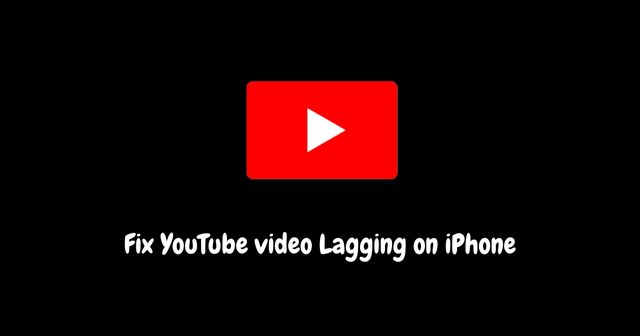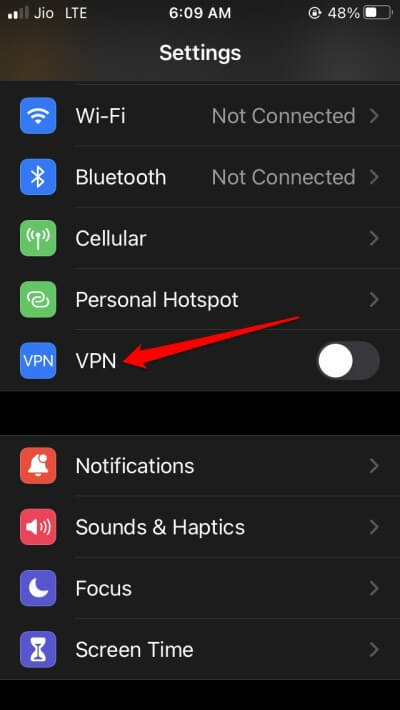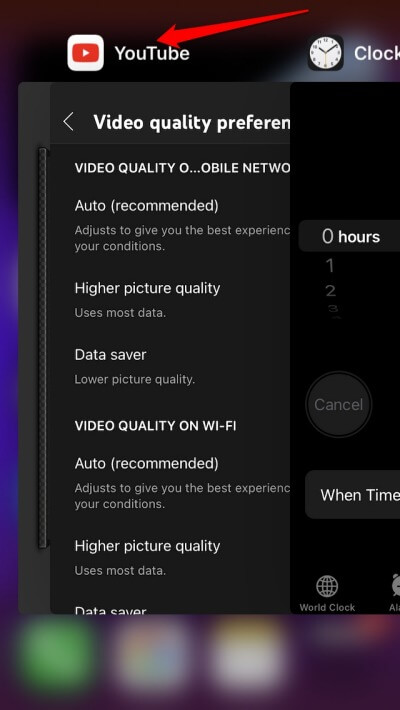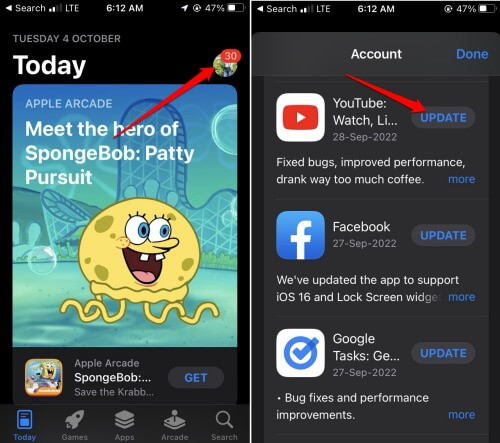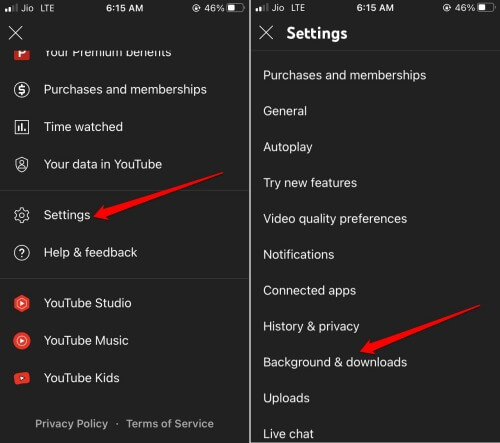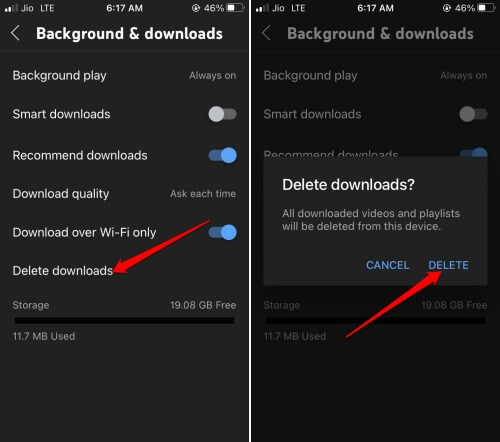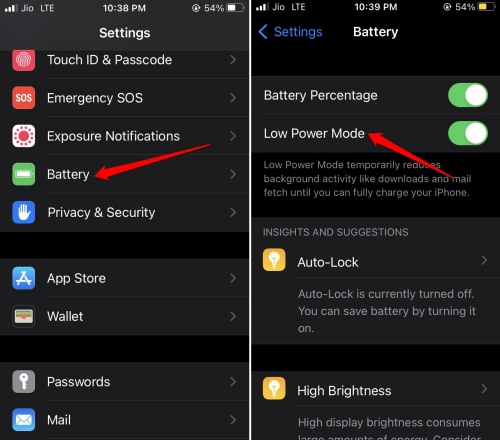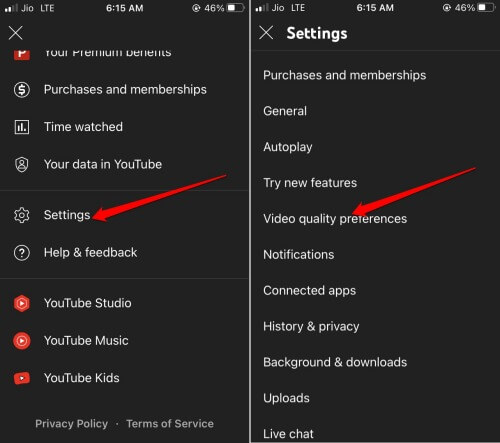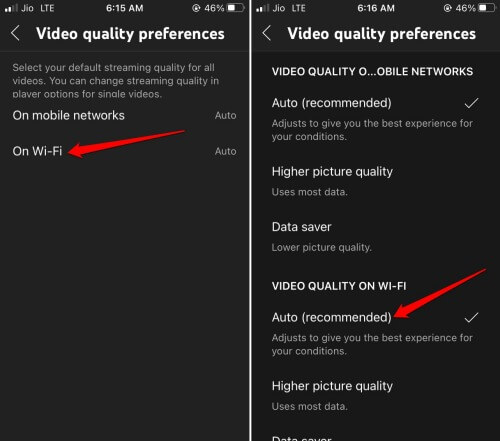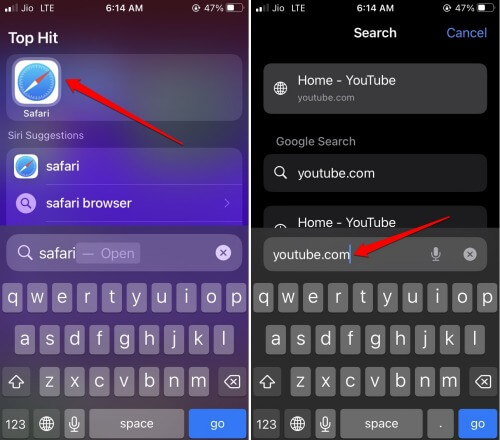The video player takes forever to load. Even if it manages to load, the video lags every few seconds. Here are a few possible reasons why YouTube videos lagging on iPhone. The internet network may be unstable. Usually, when you use mobile data instead of WiFi, the video doesn’t buffer smoothly due to slow bandwidth. The version of YouTube you are using may require an update to a newer version. An older version may develop technical glitches and similar issues.
Best Ways to Fix YouTube Video Lagging on iPhone
1. Disable VPN App on iPhone
VPN apps are infamous for suddenly slowing down the network due to load on the remote server. Unless necessary, turn off the VPN app on your iPhone.
Best Ways to Fix YouTube Video Lagging on iPhone1. Disable VPN App on iPhone2. Use WiFi Network to Run YouTube3. Force Close YouTube App 4. Update YouTube for iOS5. Delete the Videos Saved for Watching Offline 6. Disable Low Power Mode on iPhone7. Do Not Allow YouTube Data Saver to Run8. Use YouTube on Safari BrowserWrapping Up
2. Use WiFi Network to Run YouTube
Instead of relying on slow mobile data, I suggest switching to a WiFi network and connecting your iPhone to that. Watching HD-resolution videos using mobile data will only cause the stutter issue to become more persistent. A WiFi network guarantees smooth video playback except when the ISP servers are down for maintenance.
3. Force Close YouTube App
Here are the steps to force close the YouTube app on iOS.
4. Update YouTube for iOS
5. Delete the Videos Saved for Watching Offline
You can fix the YouTube video lagging issue by deleting the videos you have saved for offline viewing.
6. Disable Low Power Mode on iPhone
Low power mode limits the functioning of various features of the apps installed on your iPhone. The same is the case with YouTube when the juice on your iPhone drops. To avoid that, disable the low power mode. Also, set your iPhone on charge. Also Read- How to Fix YouTube Audio Stuttering in Chrome
7. Do Not Allow YouTube Data Saver to Run
The Data saver feature on YouTube limits the picture quality and other aspects of the video so that mobile data is preserved for other tasks. You can set the video quality preference to automatic for both Mobile Data and WiFi networks.
8. Use YouTube on Safari Browser
There is no difference between using YouTube on the native app or the browser. The interface on both platforms is just the same. You can start watching videos easily, just the way you would on the YouTube iOS app. If you want to like a video or comment on a YouTube video, you must log in to your YouTube account via the browser app.
Wrapping Up
To enjoy binge-watching content from your favorite YouTubers, you must immediately fix the YouTube video lagging issue on your iPhone. I’m sure the troubleshooting tips from this guide will be sufficient and helpful.