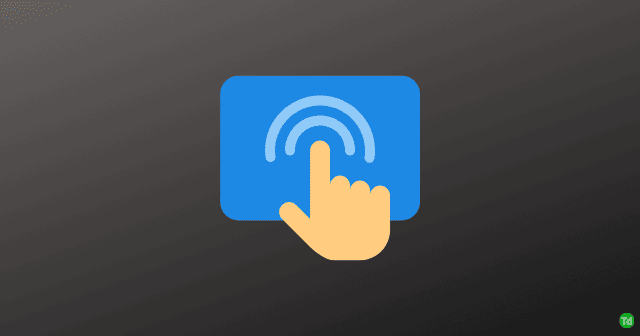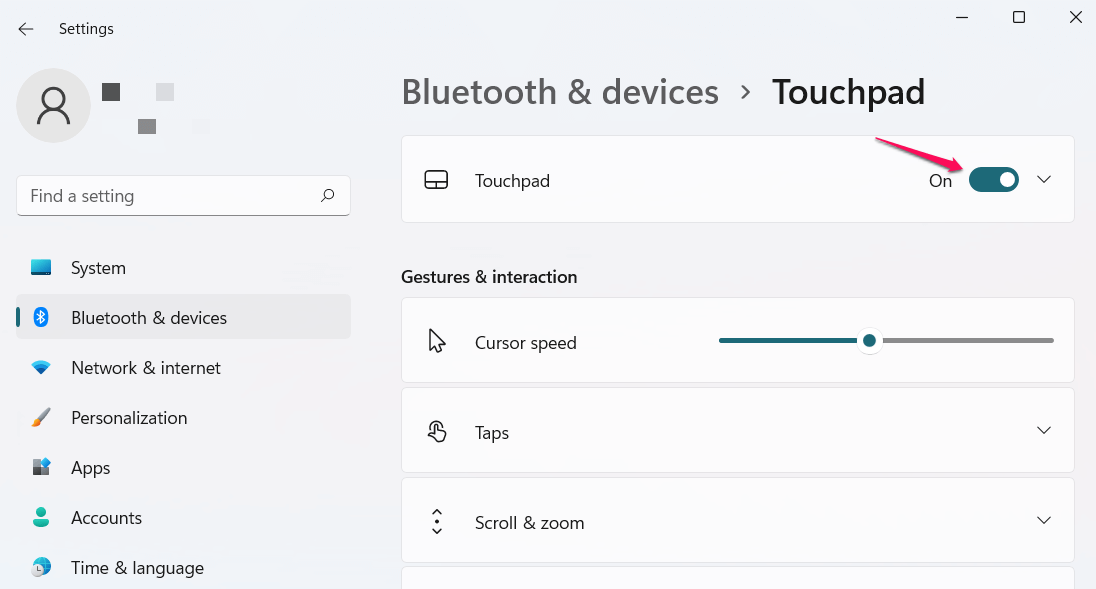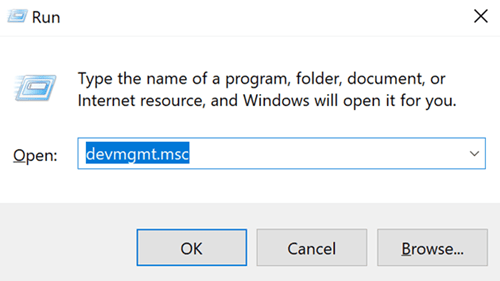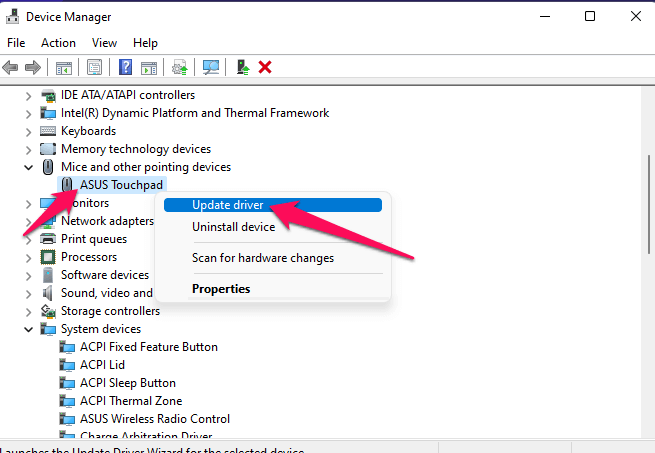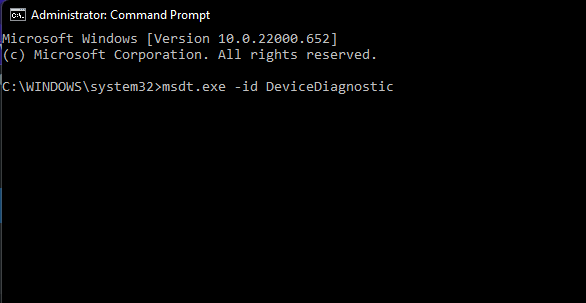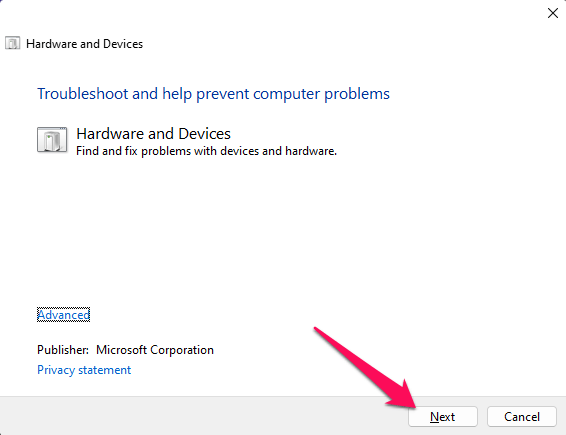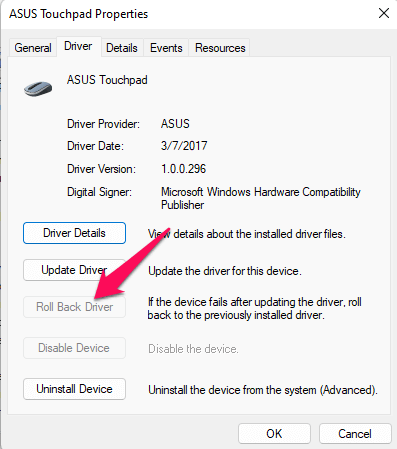Although laptop touchpads have a special protective coating, they can still malfunction due to the wear and tear over time. Errors like these mainly occur due to some software errors or a faulty touchpad. However, there are many other reasons to be blamed. We have compiled a list of some troubleshooting methods that may help you fix this error in this post. Also Read- Fix Device Manager Keeps Refreshing
Fix Touchpad Not Working in Windows 11
Below mentioned are some troubleshooting methods that may help you fix this error:
Fix Touchpad Not Working in Windows 11Fix 1: Reboot Your PCFix 2: Enable Touchpad from SettingsFix 3: Update Touchpad DriversFix 4: Run Hardware TroubleshooterFix 5: Disable Third-Party Antivirus.Fix 6: Rollback Touchpad driversFix 7: Update WindowsFix 8: Reset Windows Fix 9: Visit the Nearest Repair ShopWrapping Up
Fix 1: Reboot Your PC
The Touchpad on your device could stop working due to a background process or a minor glitch. To fix minor bugs and errors like these, rebooting your device always helps.
Fix 2: Enable Touchpad from Settings
This usually happens after you have recently updated your device. Sometimes the system shuts down some settings while downloading and installing an update. Check if the Touchpad is turned off in the settings. Here is how you can do it:
Fix 3: Update Touchpad Drivers
In many cases, this issue arises if the touchpad drivers are outdated or corrupted. Updating the touchpad driver might help you fix it. Here is how you can do it:
Fix 4: Run Hardware Troubleshooter
Touchpad not working on your Windows device could be due to a hardware issue. Run the windows hardware troubleshooter to check any hardware faults on your device. Here is how you can do it:
Fix 5: Disable Third-Party Antivirus.
Third-party antivirus software installed on your device could also be why Touchpad may not work. Disable the antivirus software and check if the issue is fixed. If disabling the antivirus didn’t work, try uninstalling it temporarily.
Fix 6: Rollback Touchpad drivers
If the Touchpad of your device started malfunctioning after the recent update, try rolling back the Touchpad drivers of your device. Here is how you can do it:
Fix 7: Update Windows
If you haven’t updated Windows in a long time, bugs and errors like these can occur. Update Windows and check if the issue is fixed.
Fix 8: Reset Windows
If youre still unable to fix this issue, factory reset your PC. Sometimes, the error is in the Windows core files that cannot be repaired manually. Here is how you can factory reset your PC:
Fix 9: Visit the Nearest Repair Shop
If none of the above-mentioned steps could help you, it could be a hardware issue. If that is the case, visit the nearest repair shop and get the Touchpad fixed.
Wrapping Up
This was how you can fix Touchpad not working in Windows 11. We hope that the troubleshooting methods mentioned above were able to help you. If this post did help you, don’t hesitate to share a review in the comments below.