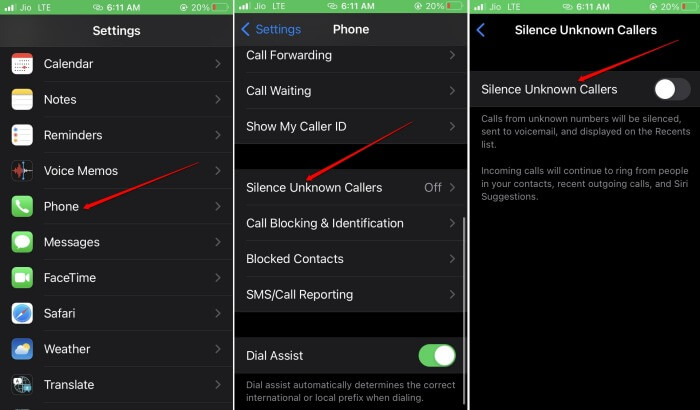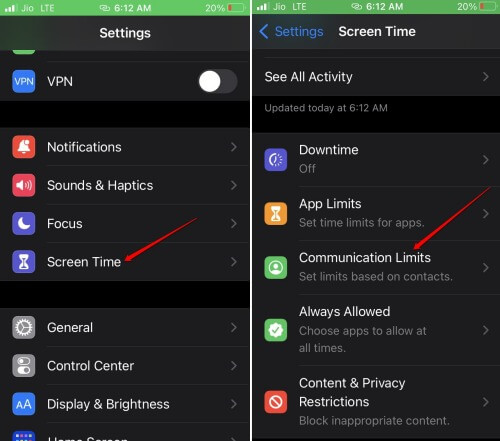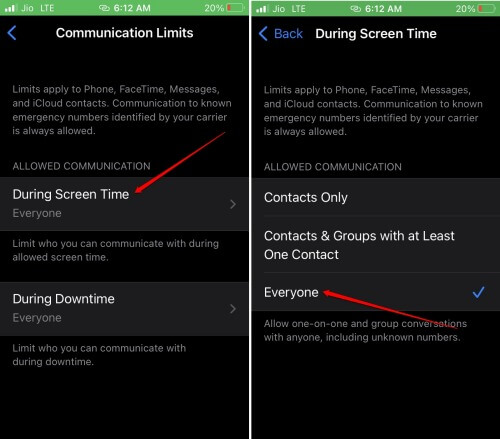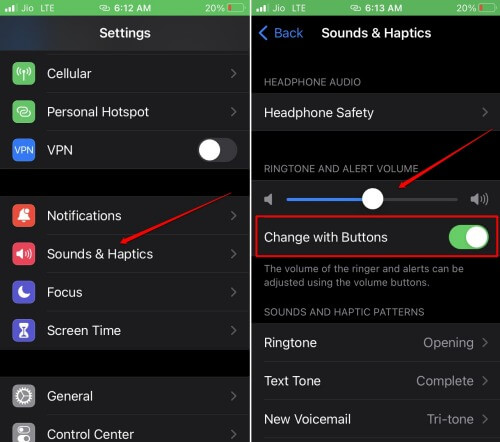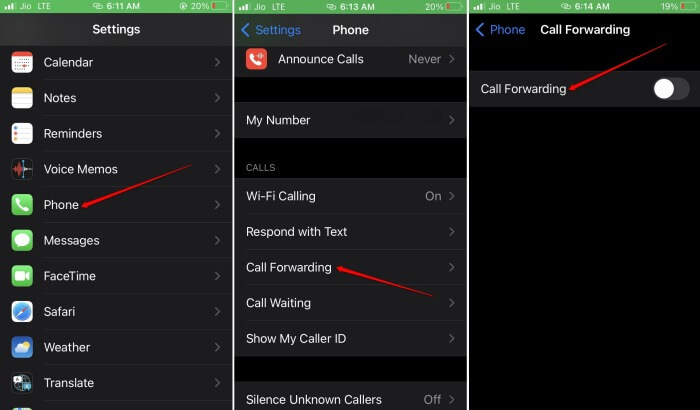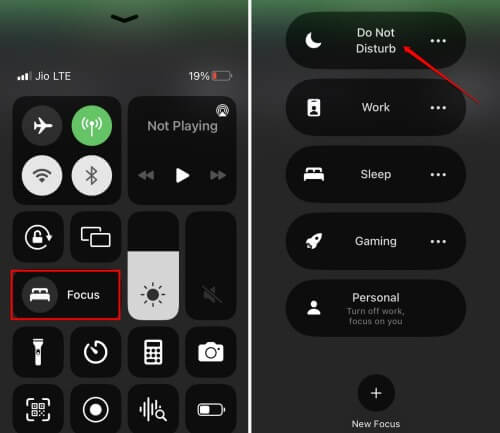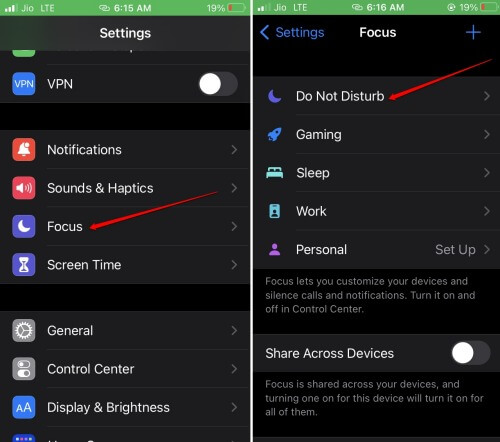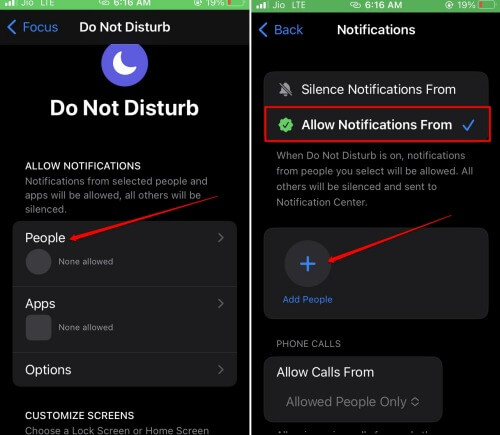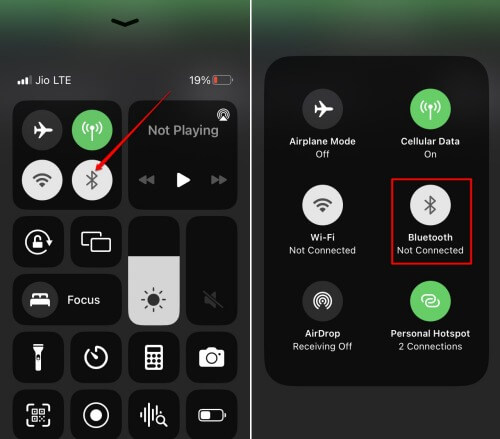iOS has a setting that silences calls from unknown callers on your iPhone. Again, when you have connected the Bluetooth device to the iPhone and forgot to disconnect it, you will miss out on incoming calls. Even if the call rings, it will sound in the Bluetooth speaker, which you tend to miss out on if you are not using the device at that moment.
Best Fixes to Unsilence Calls on iPhone
Try out any of the fixes mentioned below.
Best Fixes to Unsilence Calls on iPhone1. Disable Silence Unknown Callers on iOS2. Stop Using Screen Time on iOS3. Set the Ringer Volume to Maximum4. Toggle the Silence Mode Using the Physical Button on iPhone5. Turn Off the Call Forwarding on your iPhone6. Disable Focus Mode on iOS7. Allow Contacts to Call you During Focus Mode8. Disconnect Bluetooth DeviceConclusion
1. Disable Silence Unknown Callers on iOS
This feature is available on iPhones running iOS 13 and all the latest versions of iOS. When you turn this feature off, you can receive calls from anyone.
2. Stop Using Screen Time on iOS
The Communication limits under the Screen Time feature on iOS set a limitation on who you can communicate with while the screen time is active. Disable this feature and you can communicate with anyone that calls or messages you from any app.
3. Set the Ringer Volume to Maximum
Maybe the volume at which the ringer is currently set is not audible when a call or notification arrives on your iPhone. Go to the iOS settings and increase the volume of the ringer on the iPhone.
4. Toggle the Silence Mode Using the Physical Button on iPhone
iPhones are equipped with a dedicated button that enables the silent mode for the device when used. This button is on the left side of the iPhone side frame. You can locate it right above the volume rockers. When you change the switch on the physical silent button, you will be notified that Silent Mode has been disabled.
5. Turn Off the Call Forwarding on your iPhone
To divert a phone call during your busy hours at work, iOS has provided the Call Forwarding feature on iPhones. When you enable it, the incoming calls get forwarded to other numbers or mailboxes where the caller can leave voice messages. You can later retrieve the voice notes and call back the concerned person when you are free. You can turn off the call forwarding feature to receive all incoming calls on your iPhone. Here is how you can do it.
6. Disable Focus Mode on iOS
To continue taking calls around the clock, you need to turn off the focus mode on your iPhone.
7. Allow Contacts to Call you During Focus Mode
You can whitelist a few contacts on your iPhone and allow them to call you even when the Focus mode is enabled. Otherwise, you won’t receive a call when anyone calls you while Focus Mode is enabled. You must make the necessary changes in the Focus settings within the iOS. Here are the steps you should follow.
8. Disconnect Bluetooth Device
When you leave Bluetooth devices, especially the headset connected to your iPhone, even if the call alert sounds, it would be limited to the audio device only. You cannot hear the call alert unless you disconnect that audio device. Either disconnect the Bluetooth audio device or disable Bluetooth completely on the iPhone. Both will do the trick.
Conclusion
You need to unsilence calls on your iPhone to avoid missing out on urgent phone calls and text messages. I hope the tips in this guide will help you out. If you have any doubts or have another method to solve this, you can let us know in the comment section.