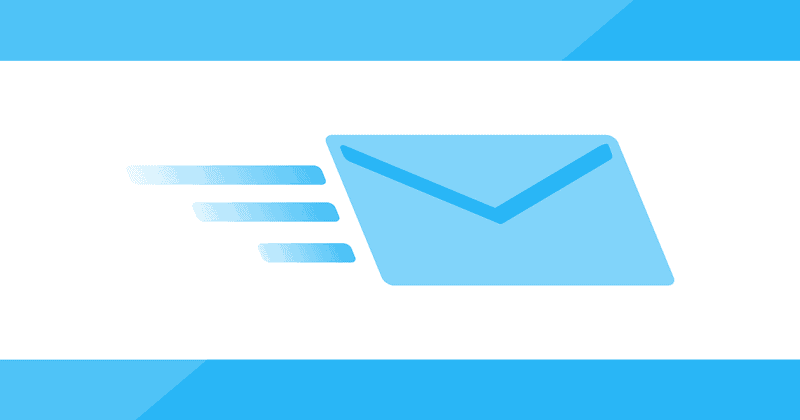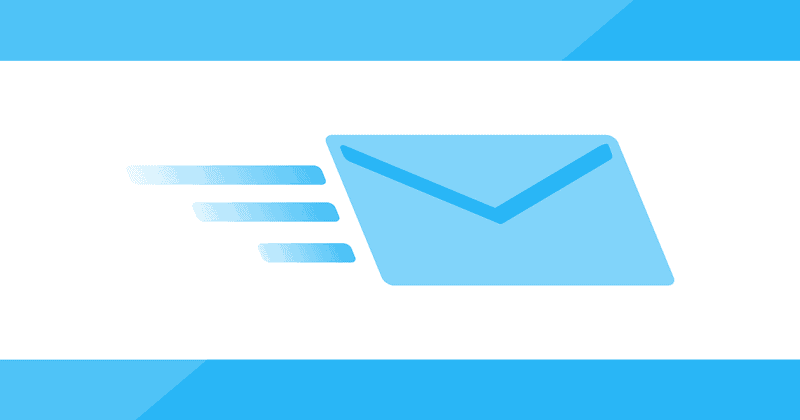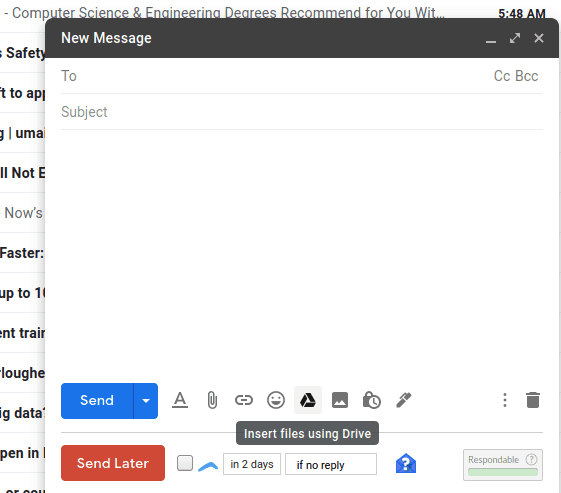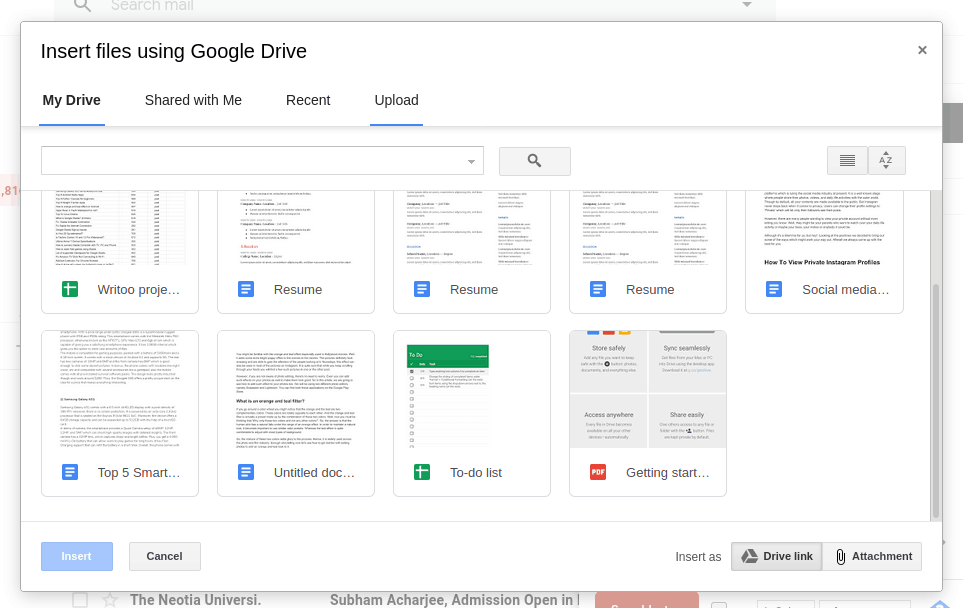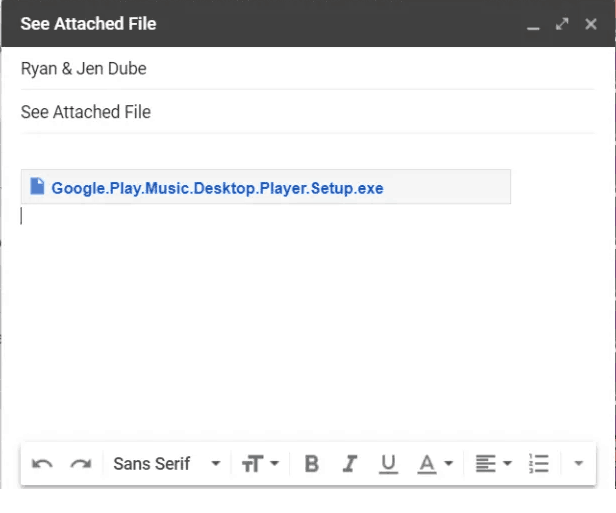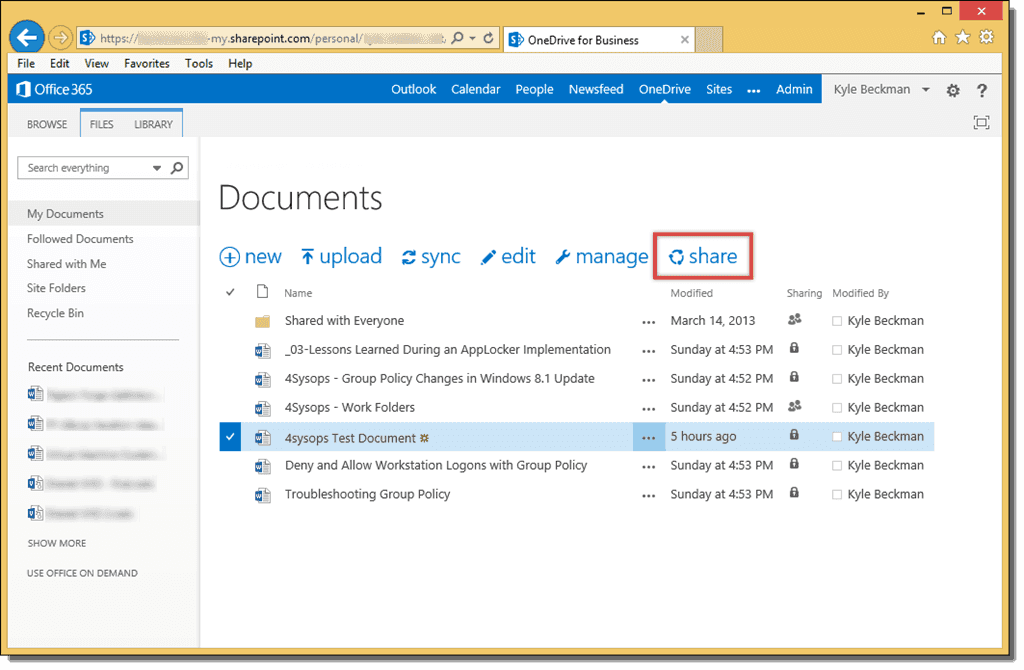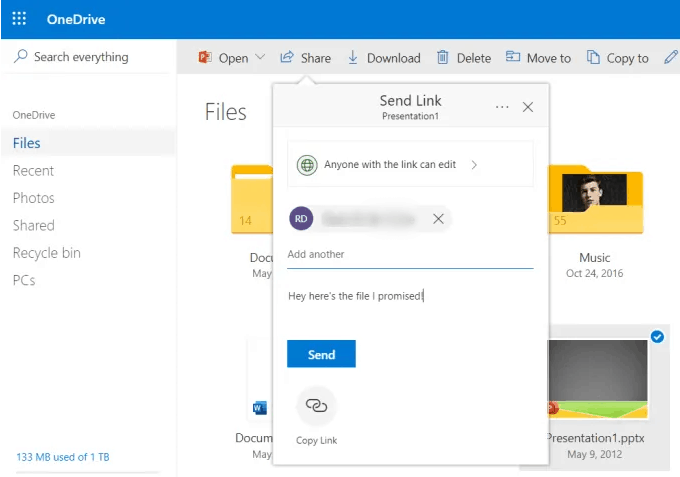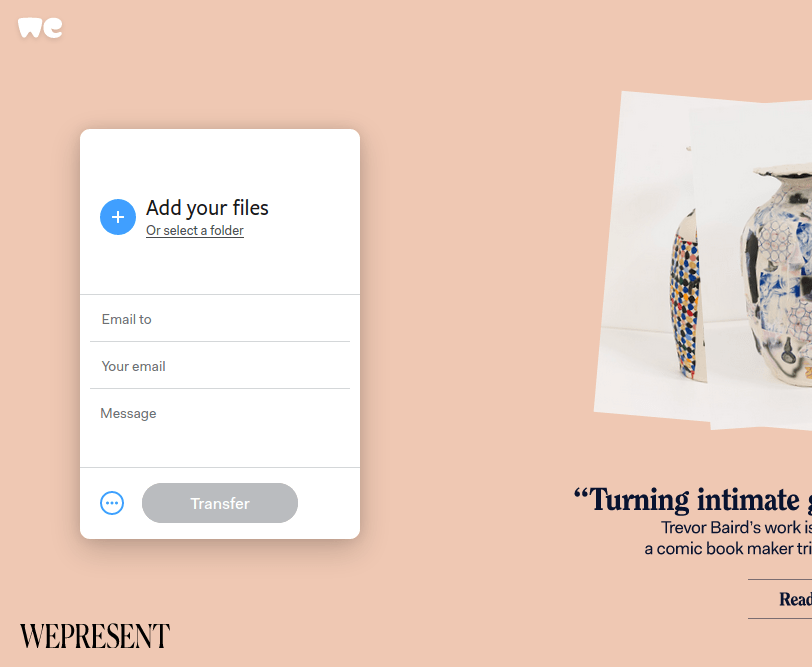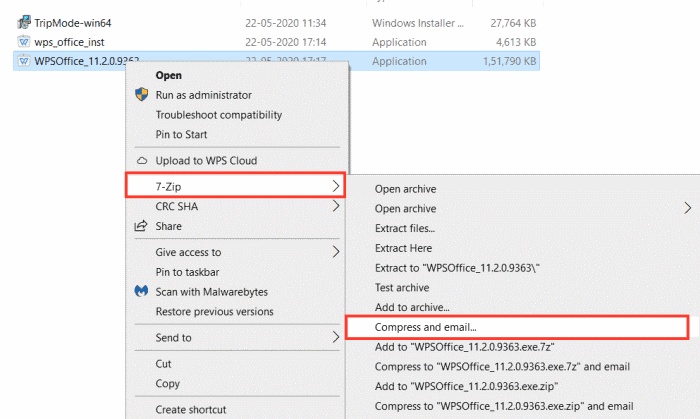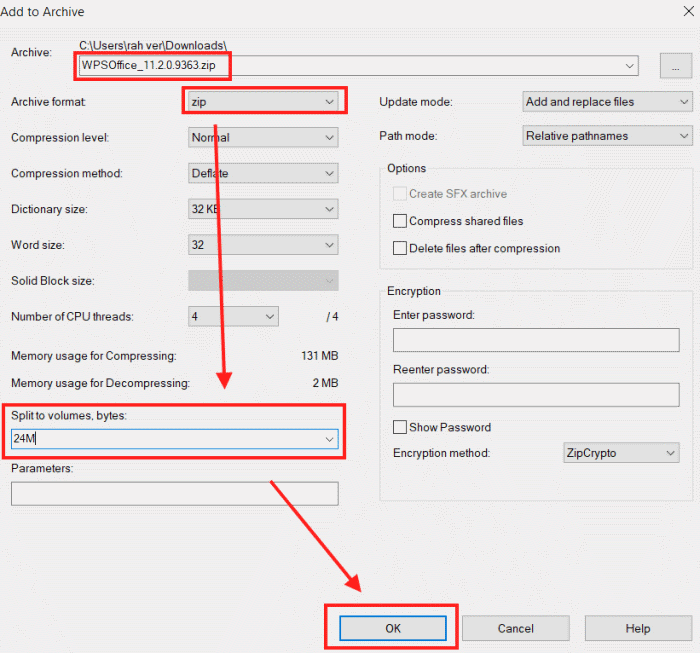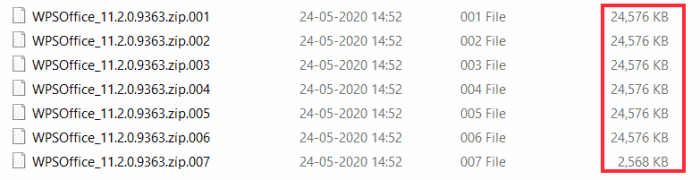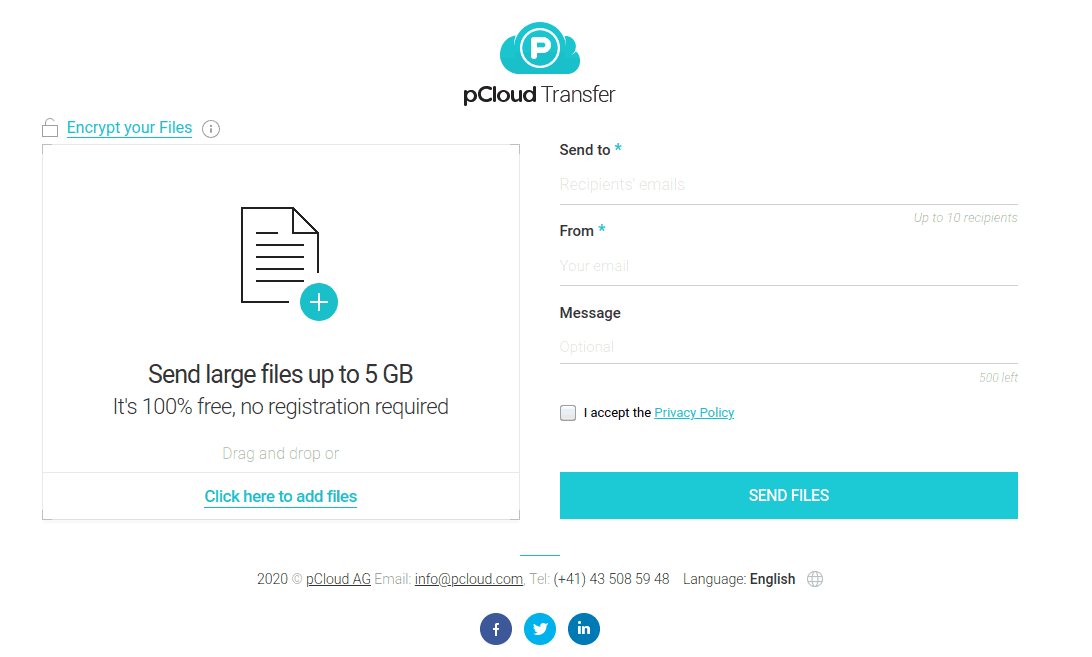However, there are alternate methods to share large files via email attachments. And today, we are going to look at some of those methods for faster sharing of files through emails. Some of them are easy to use, while others need a little workaround.
List of Best Ways to Send Large Files via Email Attachments
Looking to know how to send large files via email attachment? Then below, we have listed some of the best and safe ways to share large files via email services. In these, you can send a particular size of files according to cloud service. Beyond that, you need to upgrade your plan.
List of Best Ways to Send Large Files via Email Attachments1. Send via Gmail Google Drive Integration2. Send Through Your Cloud3. Send Large Files via WeTransfer4. Sending Files By Splitting Archives5. Sending Big Files via pCloud TransferFrom Editor’s Desk
Also Read- How To Send Large Videos Online
1. Send via Gmail Google Drive Integration
Since Gmail offers a maximum file limit of up to 25MB, if your file is within this limit, you can send them directly. However, if your file exceeds this limit, you might face problems sharing them as an email attachment. In such cases, you can use the integration of Gmail and Google Drive. This is undoubtedly a much faster way of sending files as attachments. Gmail and Google Drive integration might seem to be quite unfamiliar. But since both these services belong to the same root, it is actually easy to create one. All you need to do is attach Google Drive files to your Gmail.
Login to your Gmail and open your email composer. At the bottom, click on the Google Drive icon; this will open your Google Drive window.
Now you can either select a file or upload a new one.
After selecting your file, click on “Insert as Drive link” at the bottom-right corner. This will generate a link from your Google Drive through which the recipient will access the file.
2. Send Through Your Cloud
Cloud Services are very well-known for providing good storage space. Thus, they can play a significant role while sending your file via email. Based on whatever service you are using, make sure that your file fits within the given storage limit.
Suppose you are on OneDrive. First, you can select the file you want to share. Next, right-click on it and click the Share option.
Now, it must open a share link window to type the recipient’s email along with the text message.
Lastly, click on the Send button to share your attachment.
3. Send Large Files via WeTransfer
WeTransfer is a File Transfer Service through which you can send large files within moments. I personally like WeTransfer because it provides a free service where you can share files up to 2GB. Plus, it follows a very easy and time-saving process.
First and foremost, go to the WeTransfer site. Now select the file or folder you want to send
Enter your email ID, and you can add up to 20 recipients. Type your message and finally click the Transfer button. All your recipients will get an email regarding the file and how to access it.
4. Sending Files By Splitting Archives
If you are trying to send a large archive file containing lots of files and folders, you can always split them into smaller ones. Although this is quite time-consuming, it works fine in most cases. Note: You need to download 7zip first – Free Download For instance, think if you are trying to share a Zip file that exceeds the given limit of your email service. Follow the steps below to break them into smaller archives:
First, locate the file which you wish to compress into several parts. Now, right-click and choose the “compress and email” option.
Now a dialogue box will appear. Enter “24M” in split to volume options. And press enter.
Wait for a few minutes and it will make sharable 25MB files which you can share in an email attachment.
Note: To convert split file parts into one file again, select all files and choose “extract” in the 7Zip extraction menu. It will automatically extract all files and combine them into one single usable document.
5. Sending Big Files via pCloud Transfer
Another alternate way to effortlessly send large files as email attachments is by using the pCloud Transfer. This tool is available for free and lets you share large files up to 5GB. However, the free version allows you to share only with a single recipient at a time. All you need to do is follow the steps mentioned below:
Visit the pCloud Transfer website Next, enter the recipients as well as your email addresses.
Now click on the “Click here to add files” option and select your preferred file. pCloud also allows you to encrypt your files using a password. If you want to protect your files, you can click on the “Encrypt your files” option in the top-left corner. Finally, click the send files button to share with the recipient.
From Editor’s Desk
Since by now, you know that there are many ways to share large files as email attachments. The method you choose always depends on which service you are using and the size of your files. So, these were some of the most convenient ways. Let us know if you liked any of them.