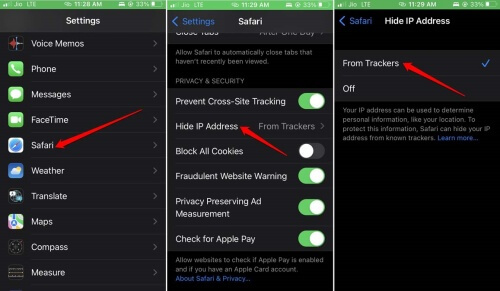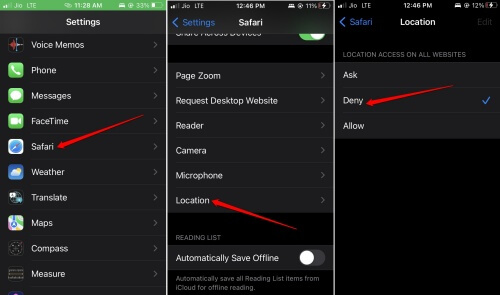This happens when you search for a product using Google. Normally, websites have cookies that track you. Usually, when you permit through the pop-up on the site asking you to comply with the cookie settings of that website. This is okay and there is no harm in it. However, seeing excessive ads for irrelevant products due to ad networks can be irritating. Also, you never know where your user data regarding browsing details is going once you allow cookies to track you. You can prevent websites from tracking you in Safari on your iPhone. You have the option to block all the cookies from any website that you visit. otherwise, you can allow the cookies but prevent them from tracking your iPhone IP address. let us check out how to enable that.
1. Prevent Websites from Tracking You in Safari on iPhone
Here are the steps you should follow.
- Prevent Websites from Tracking You in Safari on iPhone1.1 Hide the IP Address of your iPhone from being Tracked on Safari1.2 Understanding Block All Cookies Options in Safari1.3 Prevent a Website on Safari from Tracking Your LocationWrapping Up
Additionally, you can see a few more options. You can enable them as well. Enable Fraudulent Website warning to let Safari make you aware of scam websites that have bad reports from other users. When you enable Check for Apple Pay, the websites that accept Apple Pay can check if the facility is available on your device or not. If you do not use Apple Pay or don’t want sites to know about that, go ahead and disable it.
1.1 Hide the IP Address of your iPhone from being Tracked on Safari
It is important that when you enable the option prevent cross-site tracking, you must also ensure to hide your IP address from trackers. The trackers collect your user pattern data and provide it to the advertising companies. After that, these companies track your device and its internet use to serve you with relevant ads. To hide your IP address, follow the steps below.
1.2 Understanding Block All Cookies Options in Safari
Now, there is the option to Block All Cookies. If you enable it, you will notice that the Prevent Cross-Site tracking option gets grayed out. This means that as all the cookies have been blocked from every website you visit through Safari, there is nothing to track. Hence, no requirement to prevent the tracking. Remember that when you block all the cookies, most modern-day websites may not work. It is not ideal for enabling the option to block all the cookies. Simply preventing cross-site tracking options and hiding the IP address from trackers should be sufficient.
1.3 Prevent a Website on Safari from Tracking Your Location
We learned how to successfully avoid trackers on Safari and hide the iPhone IP address from them. Now, let us check out how to prevent websites from knowing our device’s location. Disabling the location access will stop those pop-ups on websites that ask for your location. There is no harm if it is a legitimate website. If it is a website dealing with phishing, it can track you and worse it may try to scam you in any way. If you want to allow a few websites like food delivery or cab booking, then you can set the option Ask. This means the website won’t automatically access your location. It will ask your permission first.
Wrapping Up
This rounds up my article on how to prevent websites from tracking you in Safari on iPhone. To control the aspects of your privacy you must ensure that you are not being tracked by any scam websites. Thankfully, Safari offers the features to limit cross-site tracking. So, make the most of it to protect your privacy.
![]()
![]()