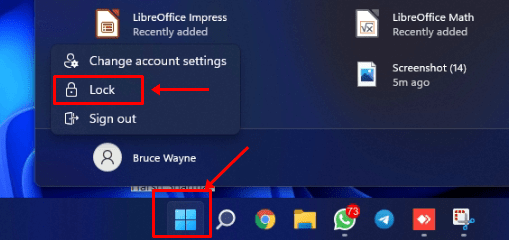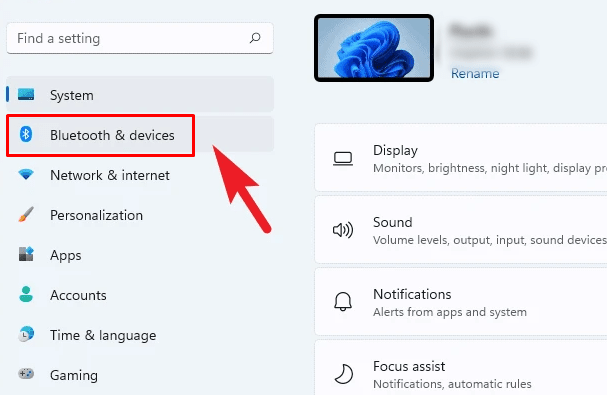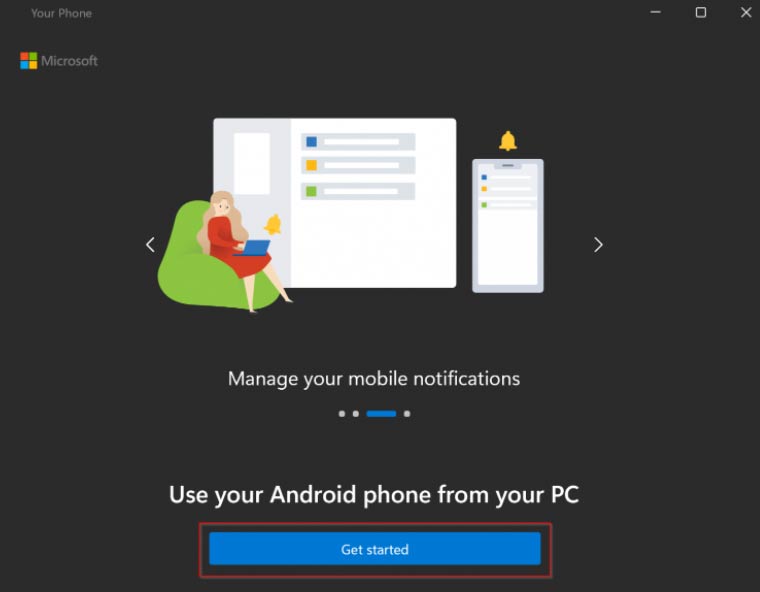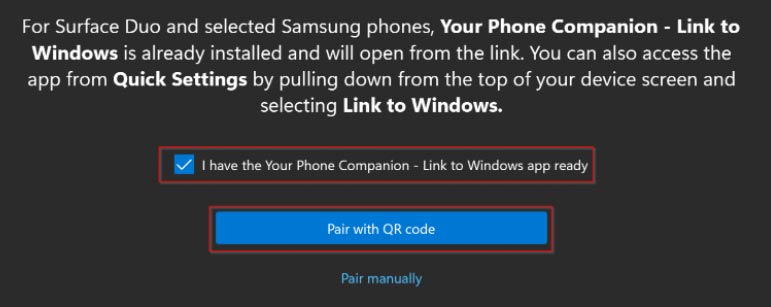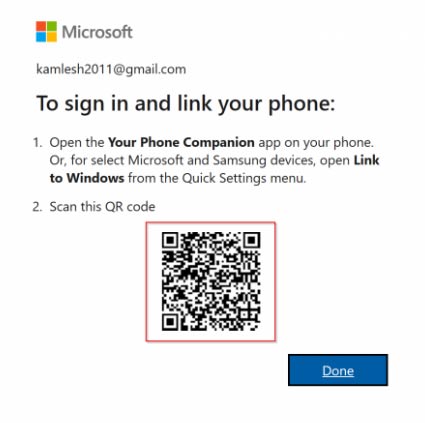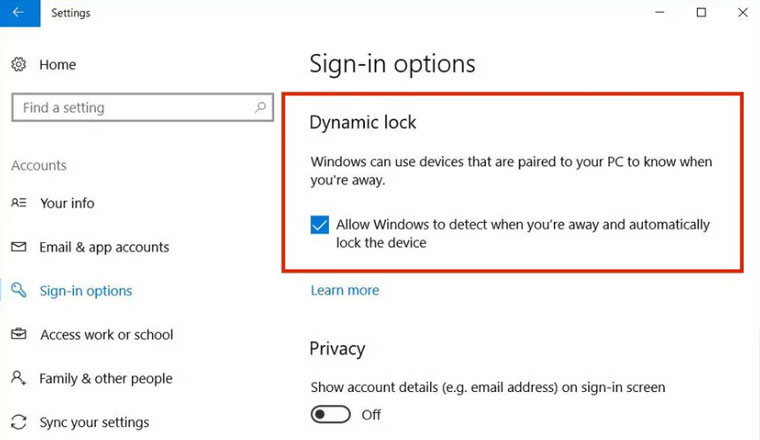But, did you know that in this new OS update, there’s a feature using which you can lock the screen? Yeah! I know this is not a unique feature, i.e., offered in Windows 11. But, this time, it will be more secure than the previous version. However, as everything changed in this update, some users found it challenging to locate and enable the lock screen in Windows 11. But, don’t worry! You’ll get all the necessary information regarding this here. So, let’s get started then. Also Read- How To Change Screen Resolution on Windows 11
Different Methods To Lock Screen On Windows 11
You need to follow some steps to enable the lock screen feature on your Windows 11 PC. Therefore, make sure to follow them with care and one after the other. So, now let’s take a look at them.
Different Methods To Lock Screen On Windows 111. Using The Start Menu2. Using The Keyboard Shortcut3. Lock Automatically Using Dynamic Lock
1. Using The Start Menu
You can do this just by using the start menu. However, to do so, you can click on the Start Menu and click on your profile icon. Then, select the Lock. That’s it. Now, your Windows 11 screen will lock until you log in again.
2. Using The Keyboard Shortcut
This is one of the fastest ways to lock your Windows 11 PC screen. Nothing to worry about because you can do so just by pressing Windows+L. That’s it. Now, it will hover you towards the login screen. There is another shortcut key using which you can lock the screen on Windows 11. So, press the Ctrl+Alt+Delete screen to open the task manager and hit the Lock button.
3. Lock Automatically Using Dynamic Lock
You can automatically lock your PC just by using Dynamic Lock. So, in case you don’t know how to do this, follow the steps given below: So, these are some methods you can use or enable the Lock Screen on Windows 11. We hope this guide has helped you. Furthermore, if we have missed something in the guide, please let us know in the comment section.