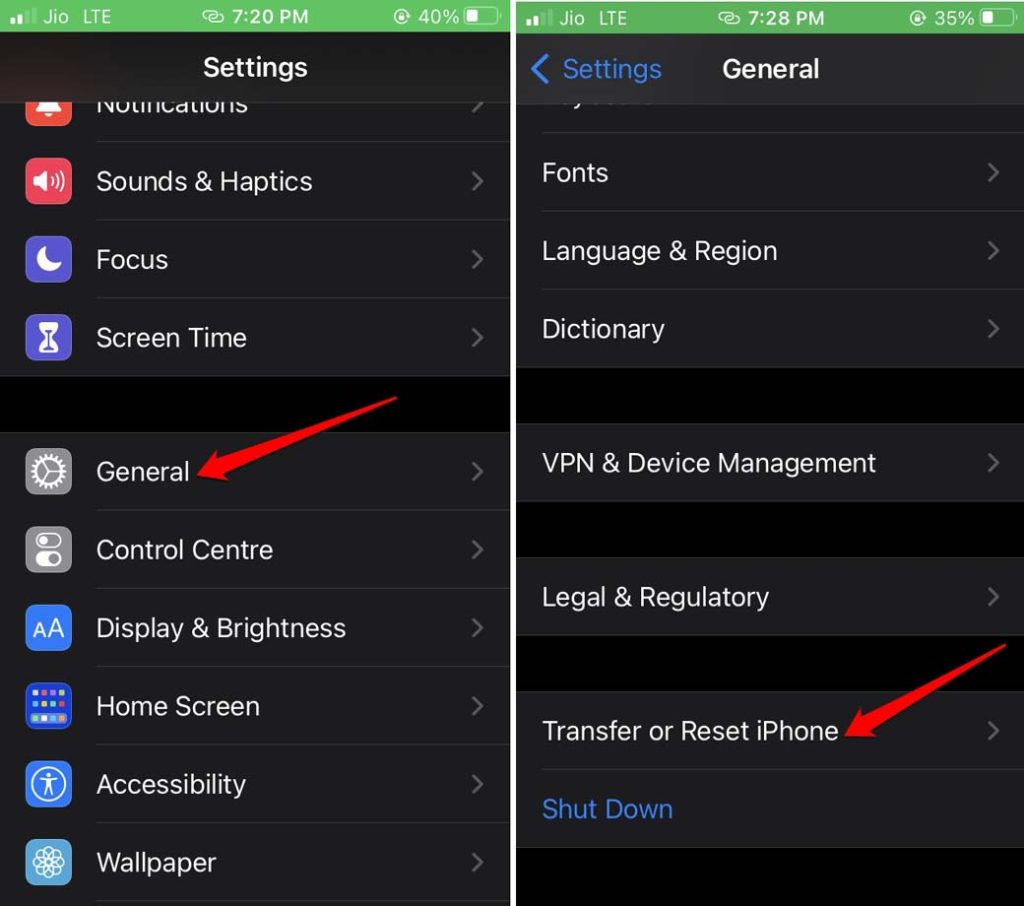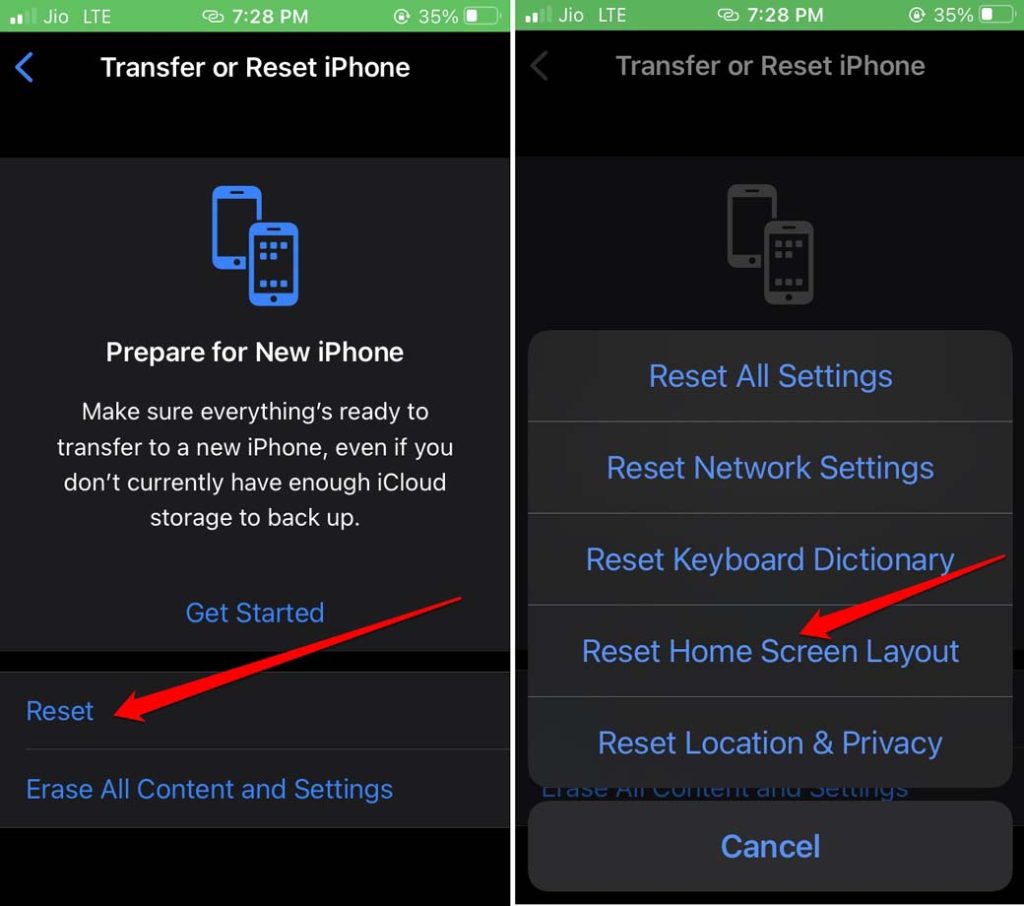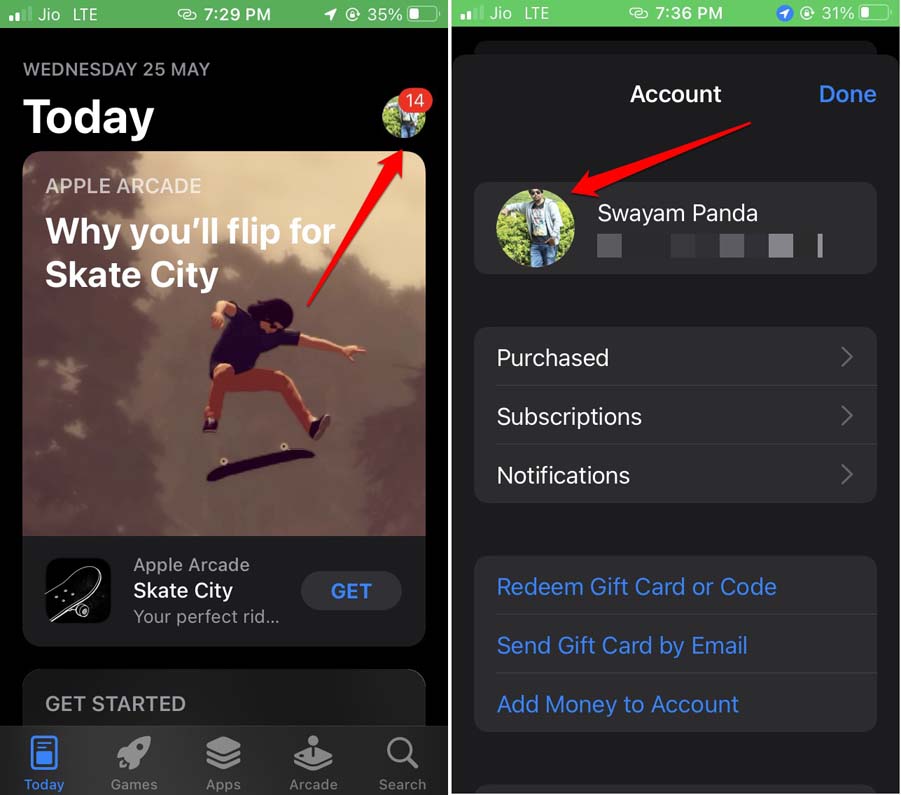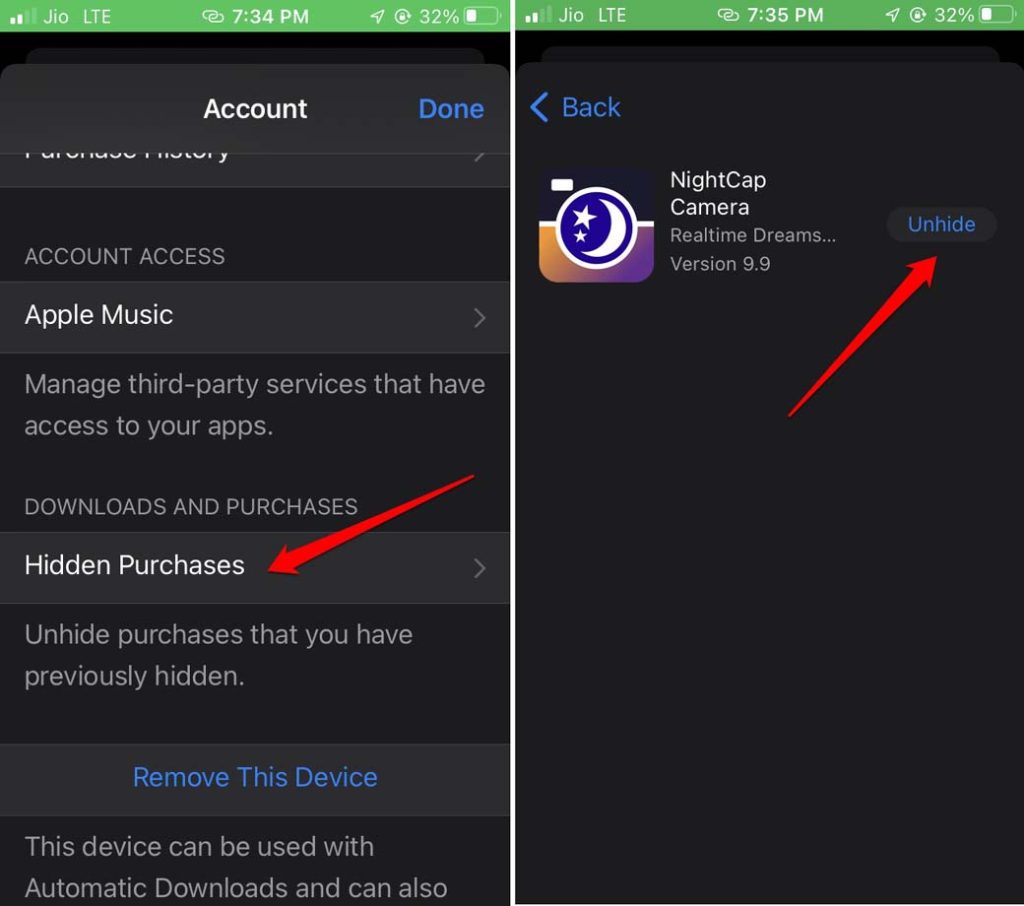I have shared some easy troubleshooting tips in this guide to fix the issue of app icons disappearing from the iPhone. Also, before getting into the troubleshooting I will mention the possible reasons that may cause iPhone app icons to disappear.
Possible Reasons Why iPhone App Icons Disappeared?
Often it has been seen that if you have installed a developer beta build of iOS on the iPhone then the device is prone to more bugs and glitches as compared to a stable build. If your iPhone has run out of storage space, new apps may not get installed unless you free space for them on your gadget.
Possible Reasons Why iPhone App Icons Disappeared?Troubleshooting Tips to Fix iPhone App Icons Disappeared1. Update iOS and Squash the Bugs2. Restart the iPhone3. Check Within the App Folders4. Check if the App is Present in the App Library5. Search App Using Spotlight Search Tool6. Remove Restrictions on the App from ScreenTime Settings7. Have Sufficient Storage Space on iPhone8. Make All the Home Screen Sections Visible9. Reset the Home Screen Layout to Make the iPhone App Icons Visible10. Unhide the Apps that You Have Purchased
Otherwise, if you have purchased any app and marked it hidden, that may not appear under the App Store. It will still appear on the iOS App Library though. New iOS users may not know this but often some iPhone app icons may not appear on the home screens but they will be present in App Library. Read Now | Apple is Forcing iOS Devs to Put an Account Delete option in their Apps
Troubleshooting Tips to Fix iPhone App Icons Disappeared
After knowing the reasons, it will now become easier for you to fix the disappearing app icons. Let us begin the troubleshooting now.
1. Update iOS and Squash the Bugs
If it was any bug causing the iPhone app icons to disappear, then try upgrading the iOS build to the latest version. That always gets rid of the software bugs.
2. Restart the iPhone
Often you see the app icons disappearing at one instance. Some other times the app icons will be present on the home screen. This happens quite randomly. This can be fixed by restarting your iPhone.
3. Check Within the App Folders
You need to check within the folders on the home screen that have grouped similar apps. If an iPhone app icon is not visible on the home screen, then maybe it is grouped with similar apps under one folder.
4. Check if the App is Present in the App Library
Al the installed apps on your iPhone are present in the App library. If any of the iPhone app icons are not visible on the home screen, you can add them to the home screen.
5. Search App Using Spotlight Search Tool
iOS has this search tool called spotlight search. It is quite simple to implement.
6. Remove Restrictions on the App from ScreenTime Settings
iOS offers a feature called Screen time that allows the users to restrict any app on the iPhone. It is usually done to avoid abuse of technology and spend time productively on the iPhone. If an app has been restricted from the Content and Privacy Restrictions of the iOS settings, then you have to revert that to make the app work on your iPhone.
7. Have Sufficient Storage Space on iPhone
You need to check that you have sufficient storage space available on your iPhone to install new apps. To check that,
8. Make All the Home Screen Sections Visible
When you have installed a lot of applications on your iPhone, iOS will automatically create multiple home screens to place them. You have to scroll through these home screens to locate your apps. If one of the home screens has become invisible, then the included apps may not appear on the screen.
9. Reset the Home Screen Layout to Make the iPhone App Icons Visible
Resetting the home layout will organize all the installed applications on your iPhone in alphabetical order. This will help you locate the apps easily. To reset the home screen layout,
10. Unhide the Apps that You Have Purchased
Here are the steps to unhide the apps that you have purchased on the App Store. Try the above troubleshooting tips and you will be able to reinstate the iPhone app icons back on the device’s home screen.
![]()
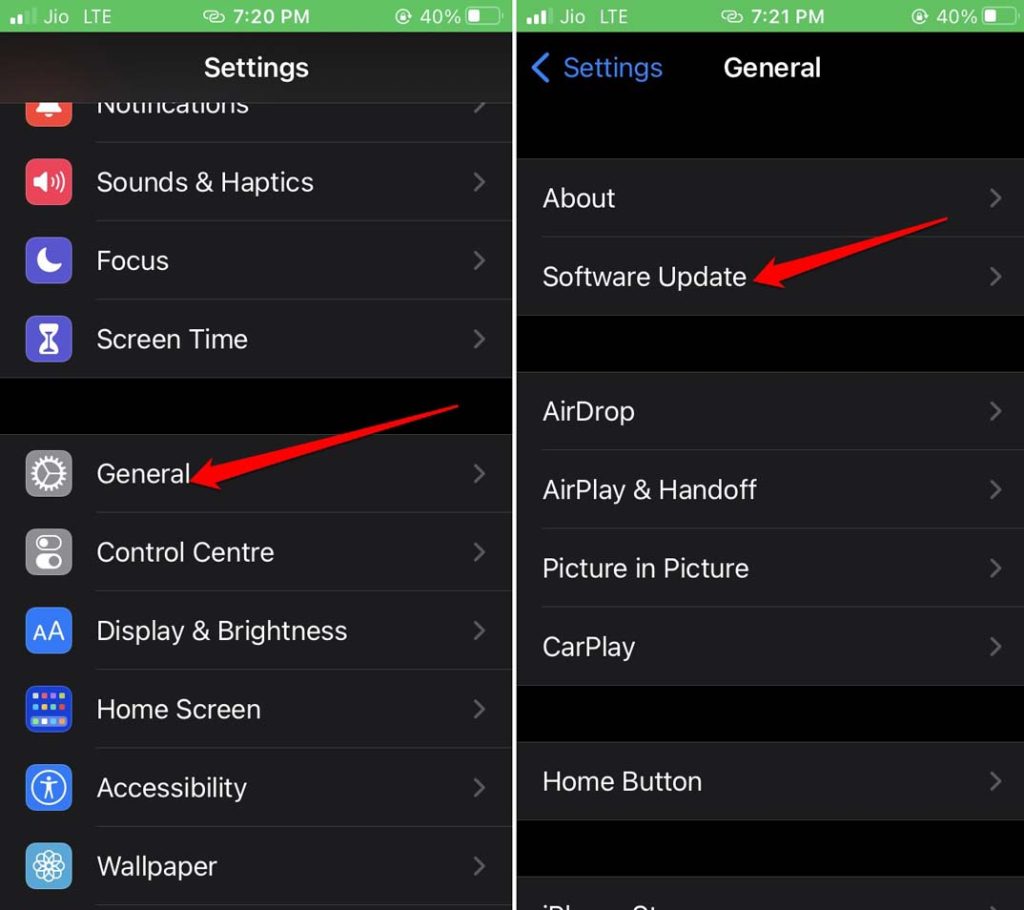
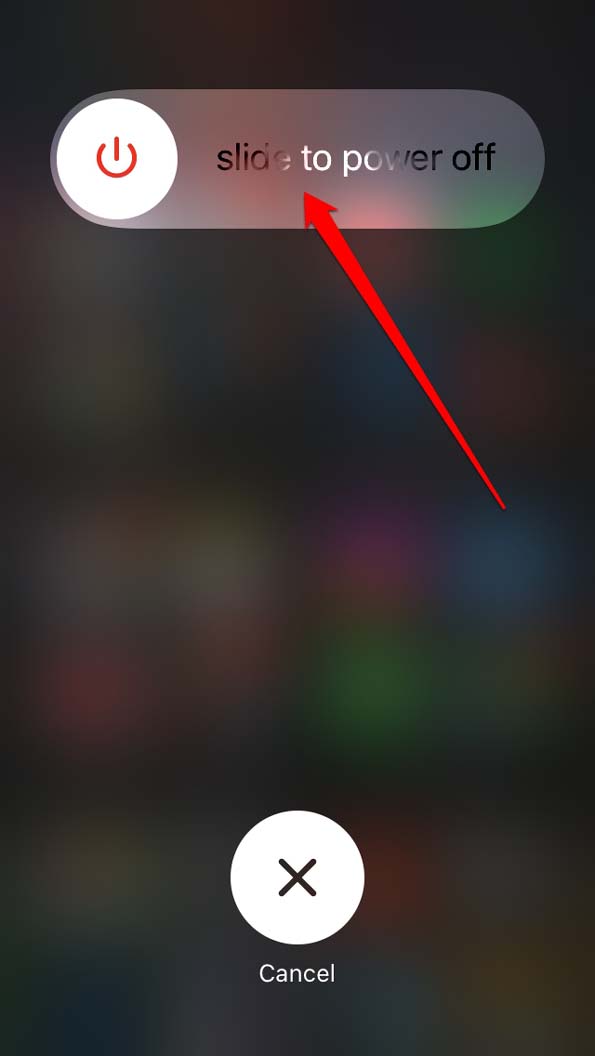
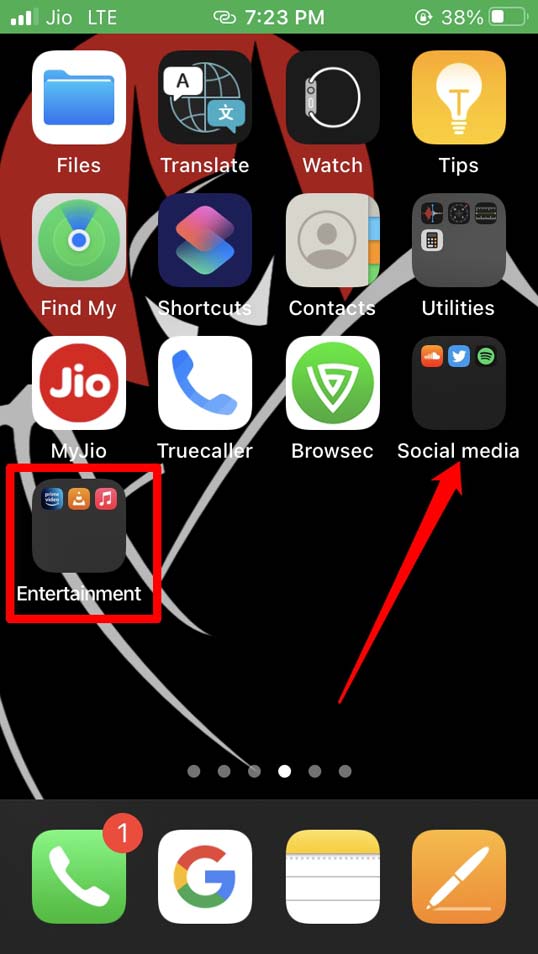
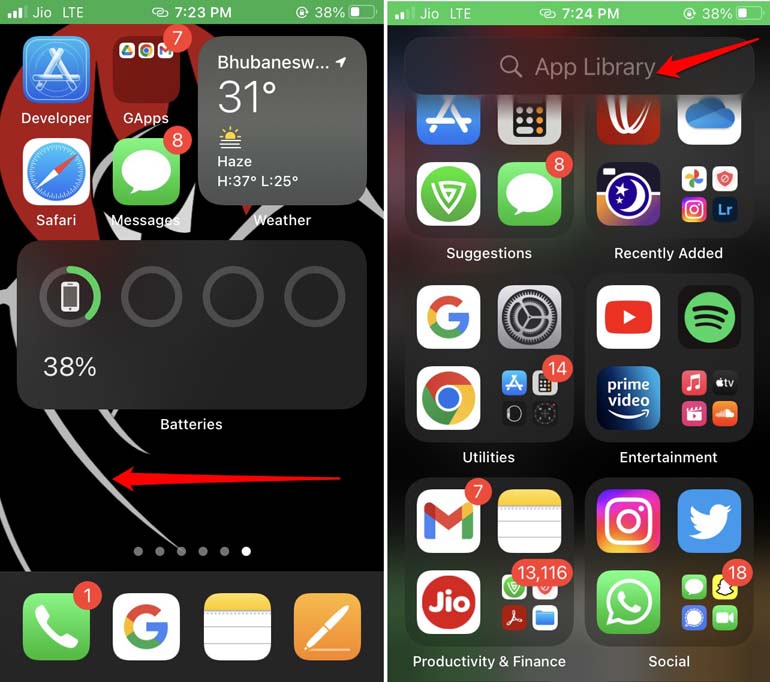
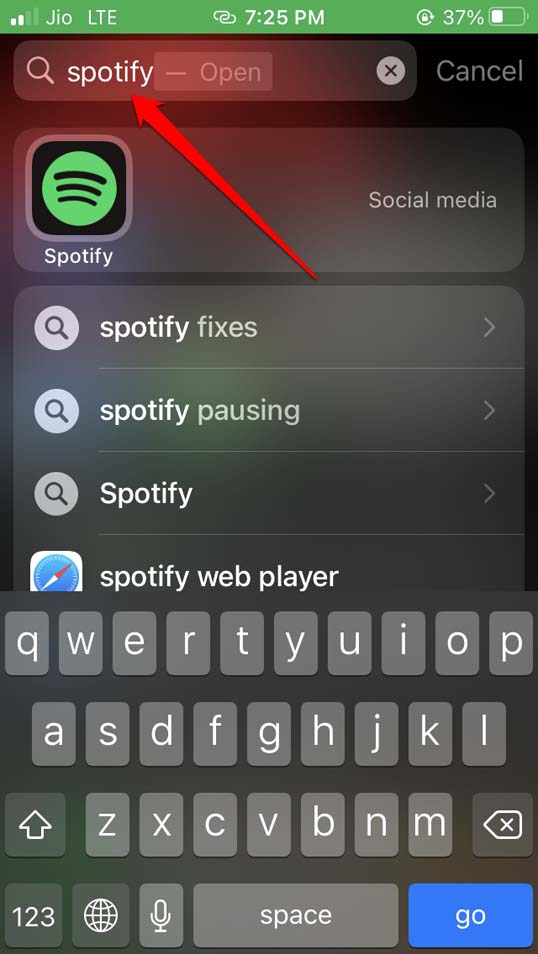
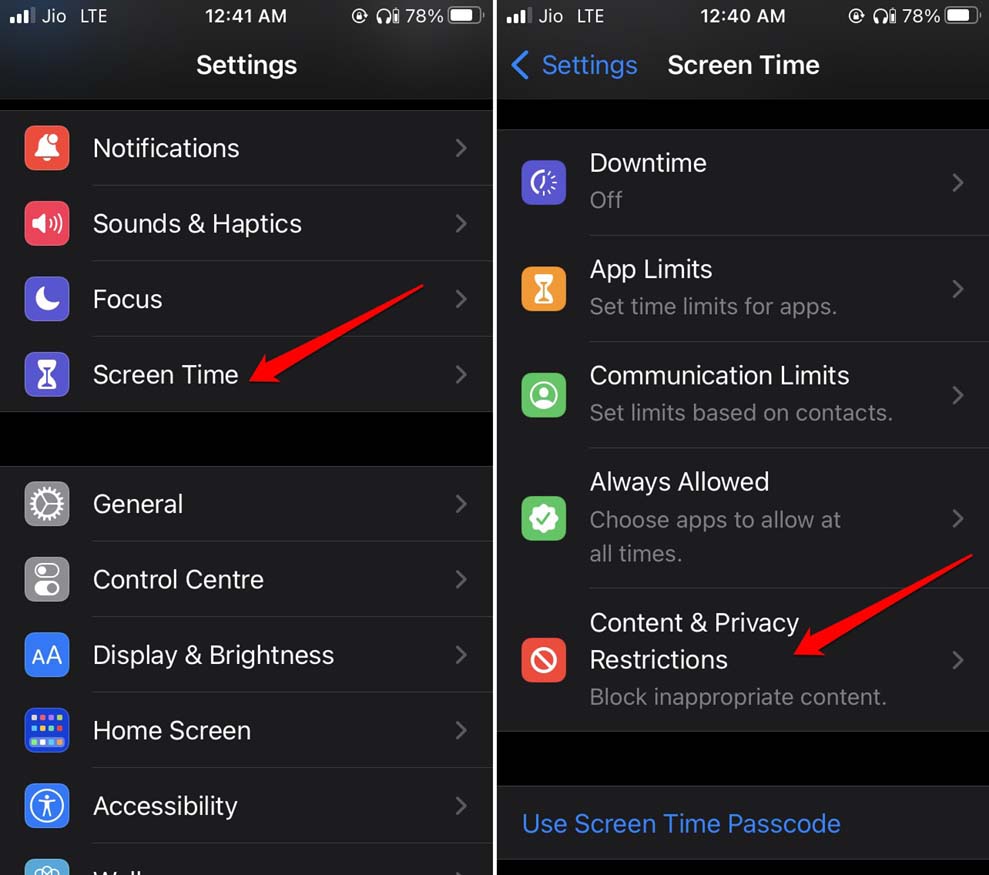
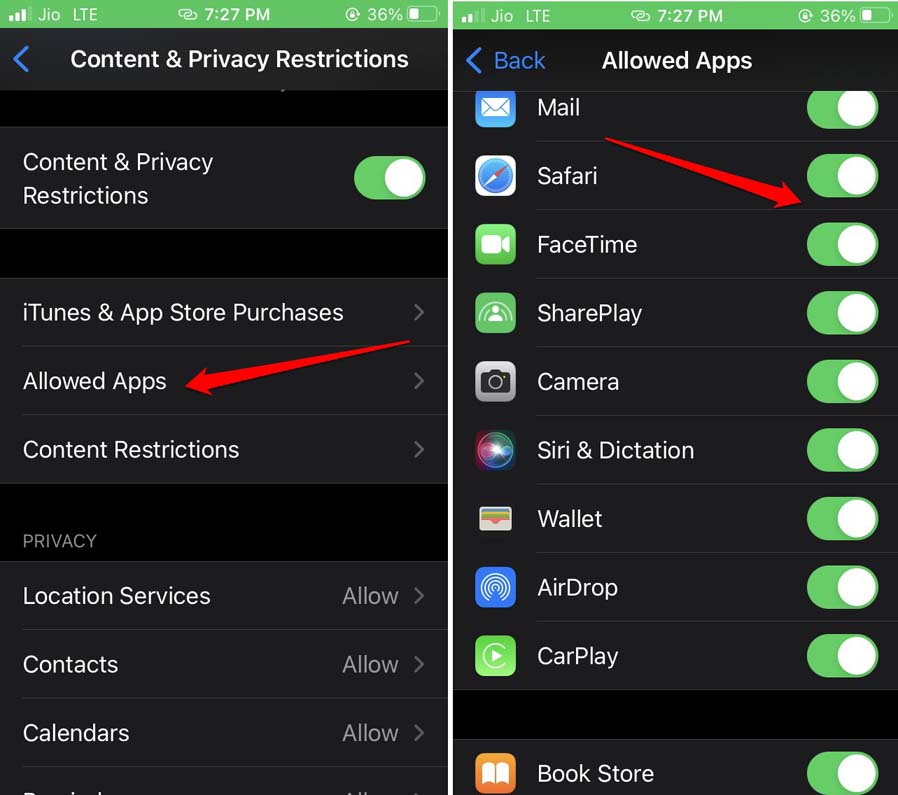
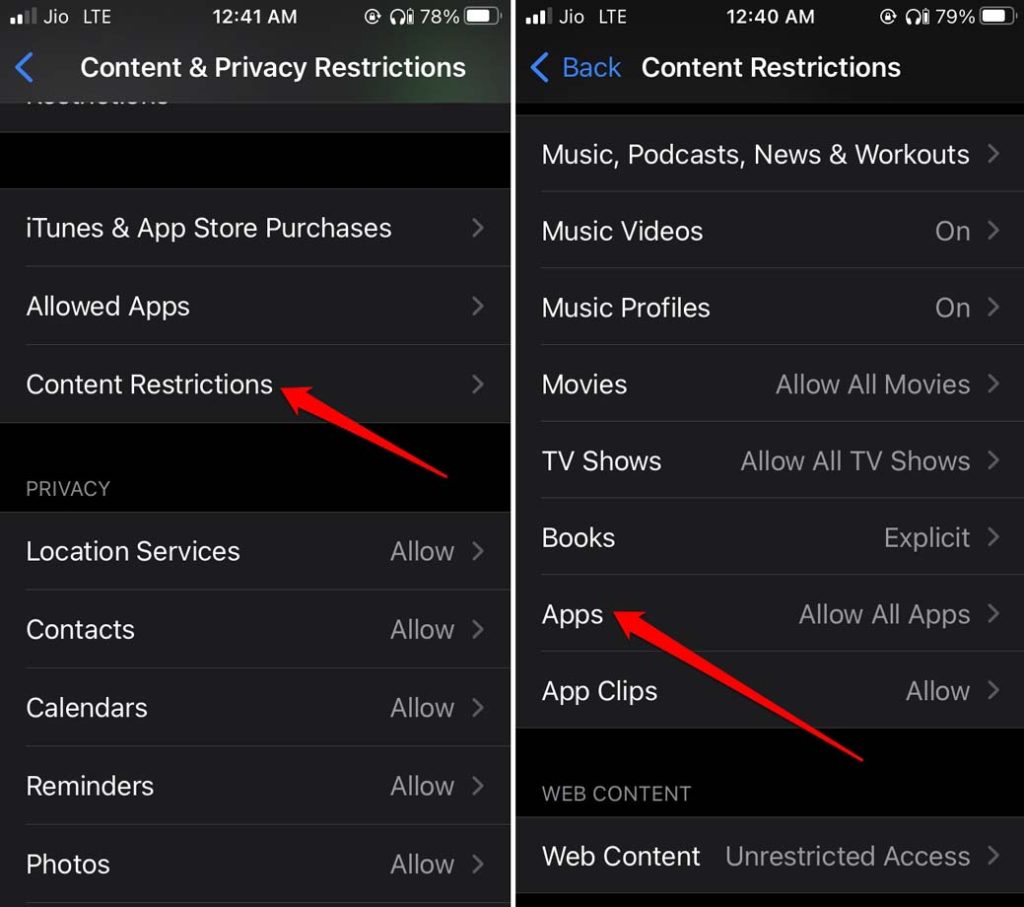
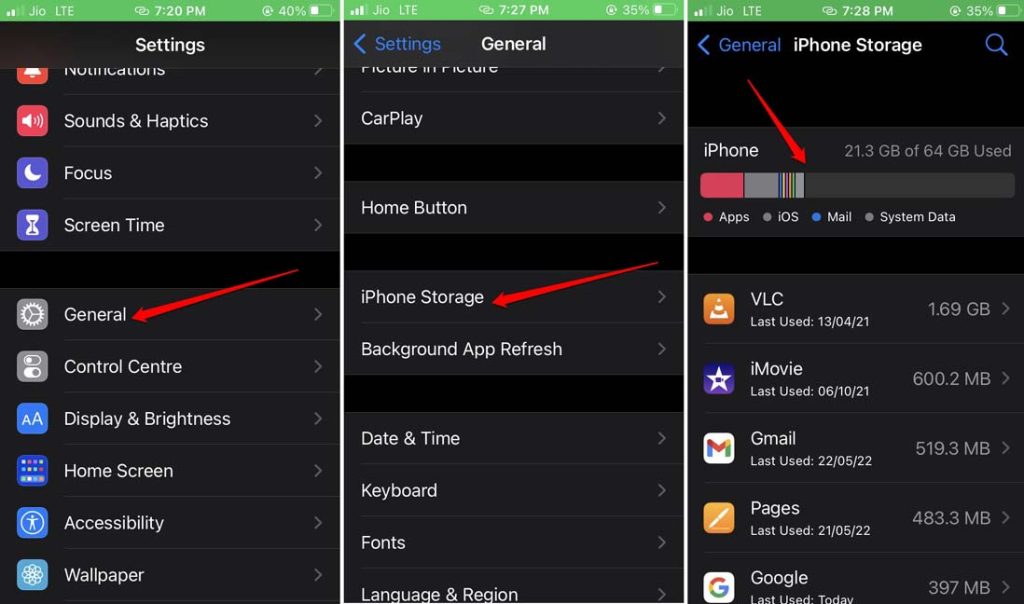
![]()