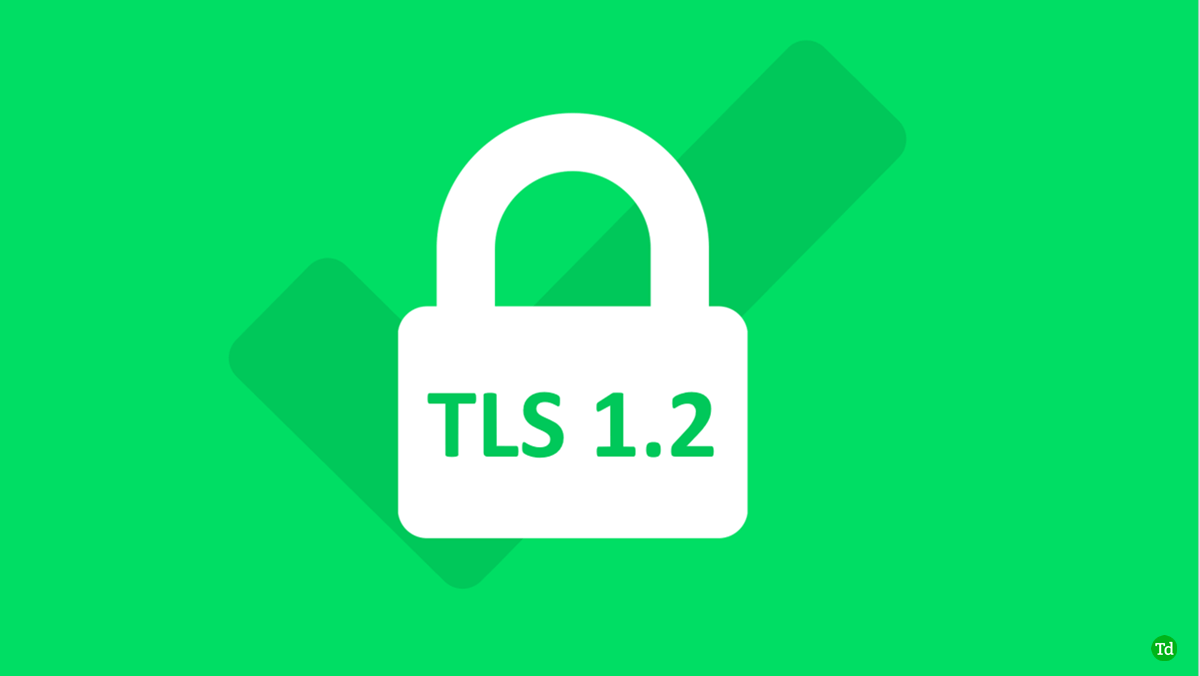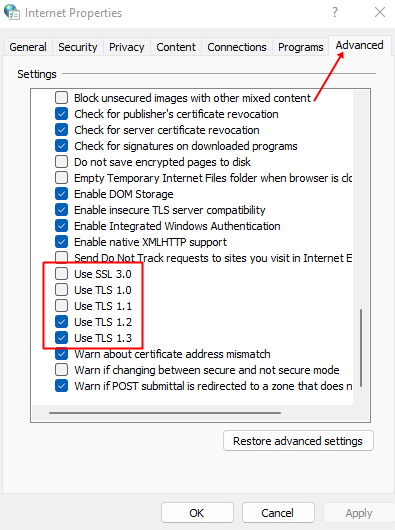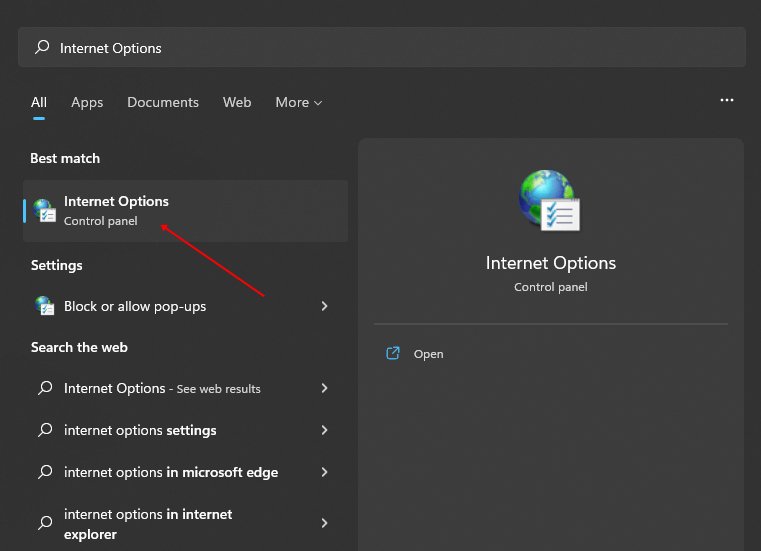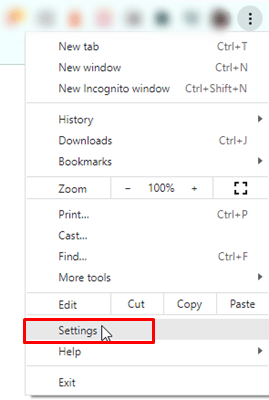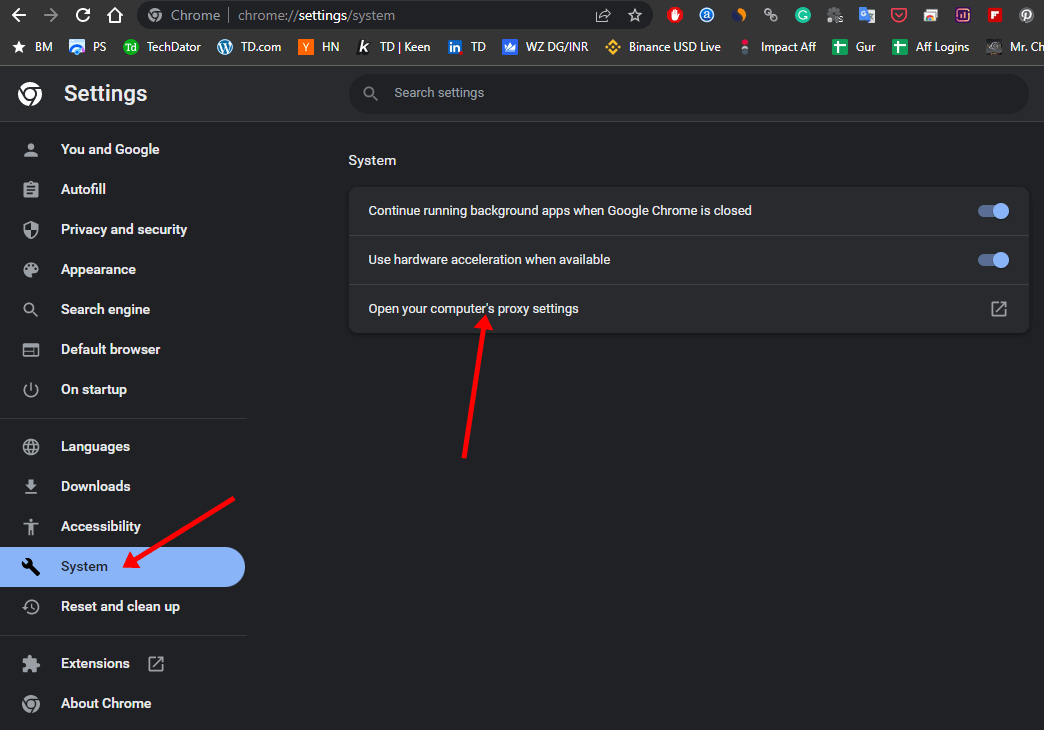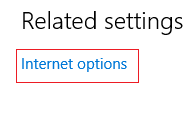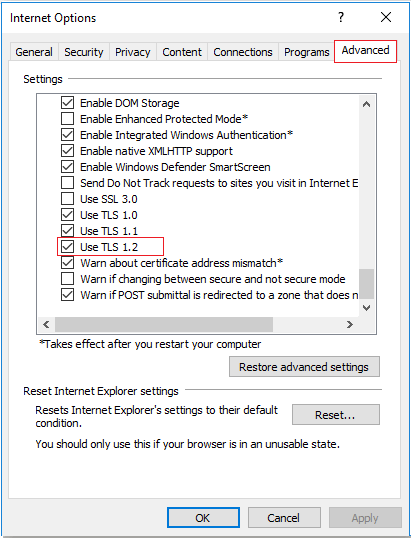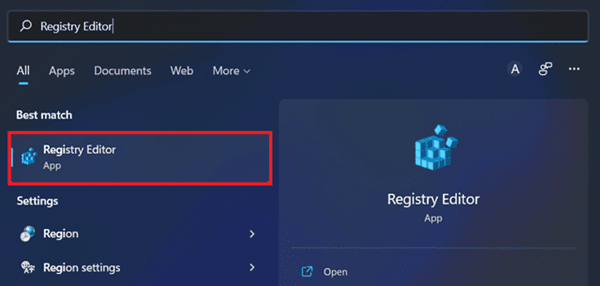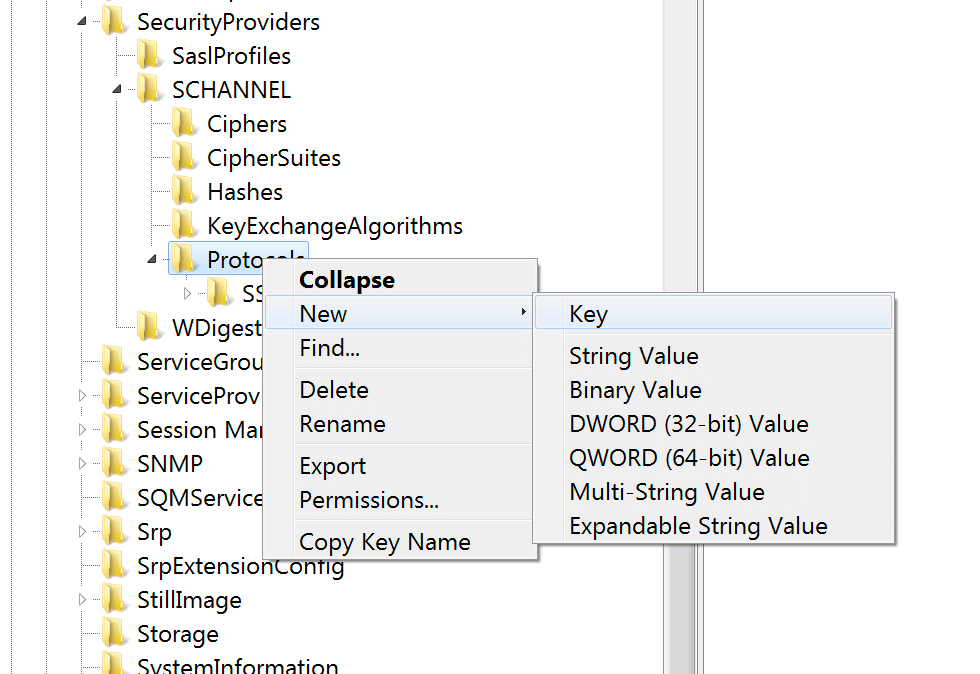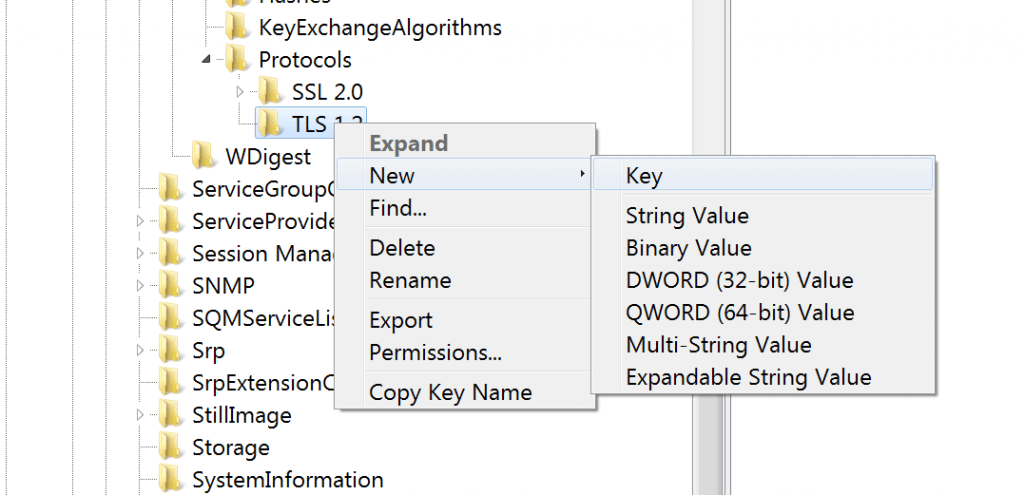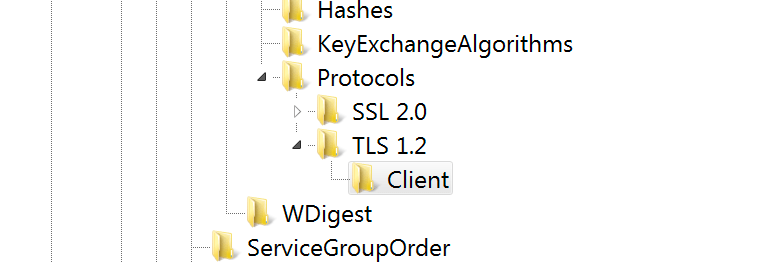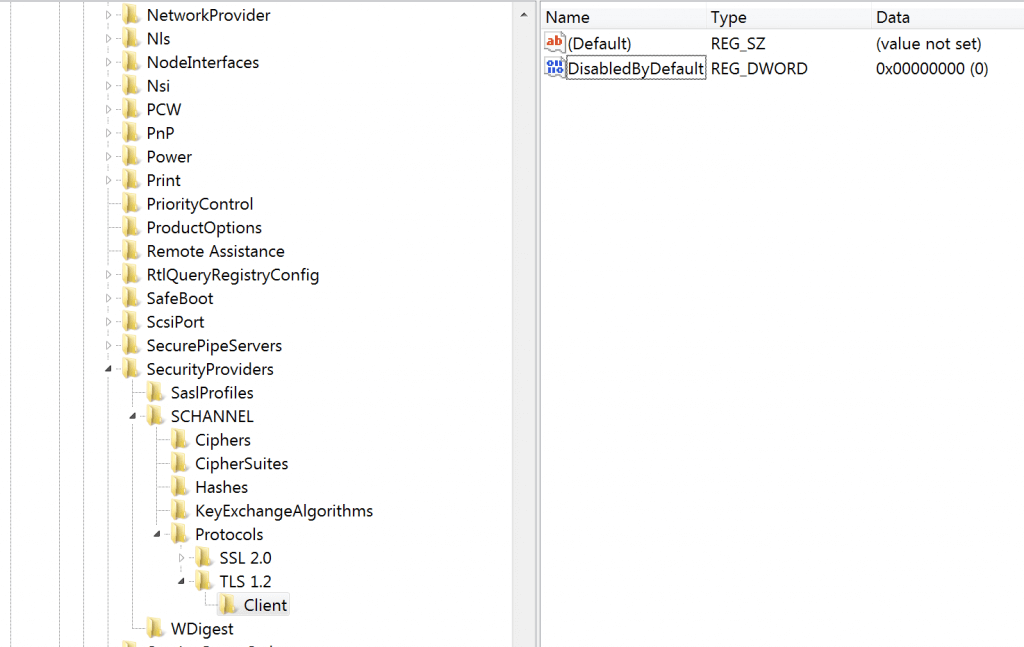You can enable TLS 1.2 within a few steps on your Windows PC. However, before you enable this feature, you will check what version of TLS is present on your Windows. This article will guide you with the complete process to check and enable TLS 1.2 in each Windows Edition, such as Windows 11, 10, 7, 8 Server 2019 and Server 2016.
Check Version of TLS Used in Windows
The user can also check which TLS Protocol is used in their system. For that, the steps are given below –
Check Version of TLS Used in WindowsWays to Enable TLS 1.2 on Different Windows1. For Windows 112. For Windows 103. For Windows 74. Windows Server 20195. Windows Server 2016Conclusion
Ways to Enable TLS 1.2 on Different Windows
The process to enable TLS 1.2 can differ for various Windows versions. Let’s discuss how you can enable TLS 1.2 on Windows 11, 10, 7, and various others-
1. For Windows 11
To enable TLS 1.2 on Windows 11, follow the steps given below-
2. For Windows 10
To enable TLS 1.2 version in Windows 10, follow the steps given below-
3. For Windows 7
Given below are the steps to enable TLS 1.2 on Windows 7. Before proceeding with these steps, take a backup of your registry.
4. Windows Server 2019
The steps to enable TLS 1.2 on Windows server 2019 are as follows-
5. Windows Server 2016
For enabling TLS 1.2 on Windows server 2016, follow the steps given below-
Conclusion
These were all ways to enable TLS 1.2 on all the windows versions such as Windows 11, 10, 7, Server 2019 and Server 2016, etc. Moreover, we have also discussed how you can check which version of TLS is supported on your PC.