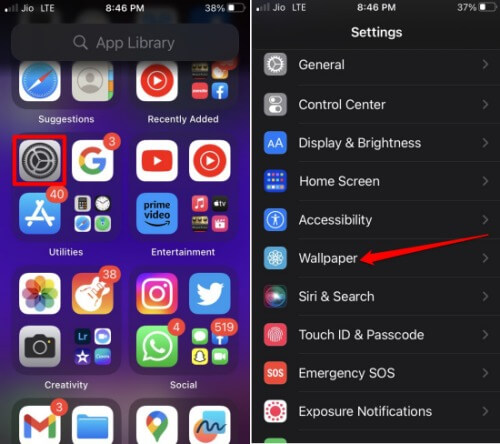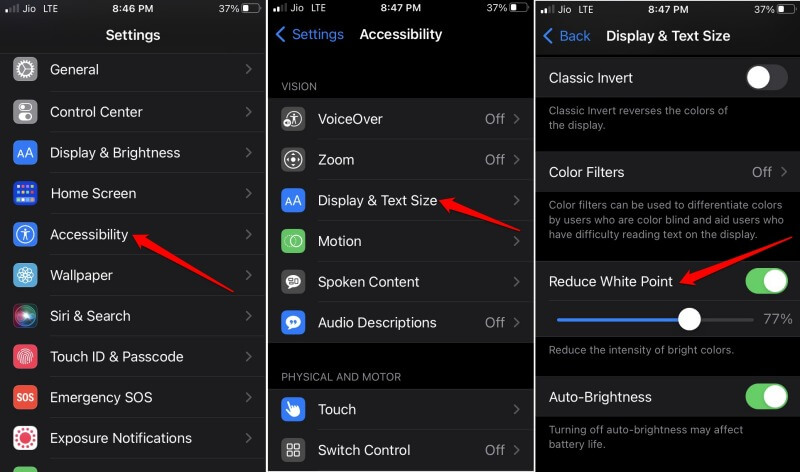Most users prefer to use dark mode all the time on their iPhones. This helps to ease the stress on your eyes when using the phone for long hours. However, the wallpaper appears dim, which may not be desirable for many users. The only way to lighten the dark overlay on the wallpapers is to disable the dark theme. Users may not want to disable dark mode as it offers a comfortable user experience in terms of visualization.
1. How to Disable Wallpaper Dimming on iPhone?
There is a workaround to disable wallpaper dimming and here is how you can use it. Keep in mind that Apple introduced the dark mode feature from iOS 13. That means you can get the feature on devices running on iOS 13 and iOS 14.
- How to Disable Wallpaper Dimming on iPhone?1.1 Why I Can’t Find Dark Appearance Dims Wallpaper Option?1.2 Potential Workaround for the Missing Dark Appearance Dims Wallpaper OptionWrapping Up
The dark texture from the wallpaper will be removed even though the dark mode for the rest of the iPhone will be intact. While it may seem like a small feature but it highlights Apple’s endeavors in favor of its users. Usually, avid Apple users always take note of the small features that make usability more flexible.
1.1 Why I Can’t Find Dark Appearance Dims Wallpaper Option?
If you are running iOS 16, you will not find the option Dark Appearance Dims Wallpaper. From what it seems, Apple has removed the feature. Instead, you can customize the color overlay and adjust the background color of the wallpaper set on the home screen. It is not the same as the feature that is now unavailable.
1.2 Potential Workaround for the Missing Dark Appearance Dims Wallpaper Option
As a working alternative to disable wallpaper dimming on iPhones, you can tweak the Reduce white point feature. The above method has its caveat as it may bring down the overall brightness tone, which may cause uneasiness in the visualization for some users. If this doesn’t work, you can manually adjust the display brightness from the control center depending on the lighting available. Set the brightness in such a way that the dark mode theme doesn’t seem to overpower the presence of the wallpaper, making it look too dark or too light.
Wrapping Up
If you still use iOS 13 or iOS 14, you should be able to disable wallpaper dimming on your iPhone. It is unclear why Apple took away such a useful feature, but we can hope with public demand, they may bring it back on iOS 16. Till then, follow the workarounds to compensate.