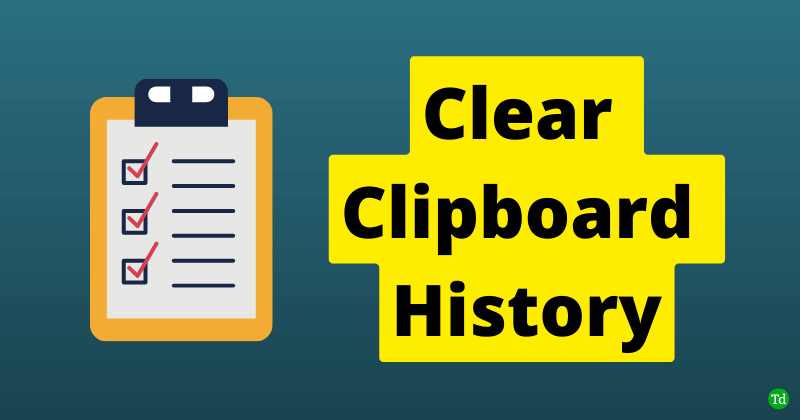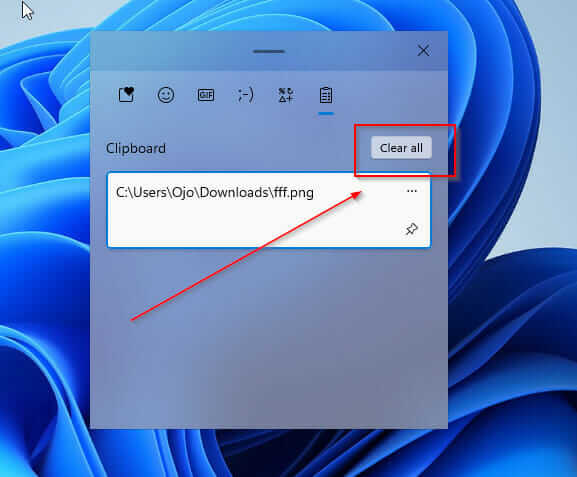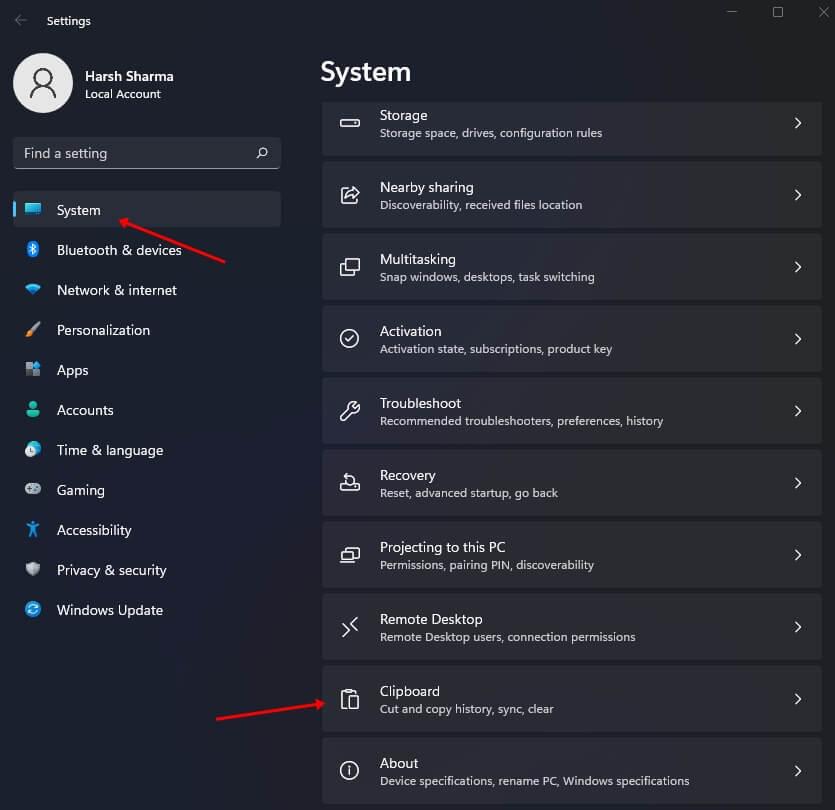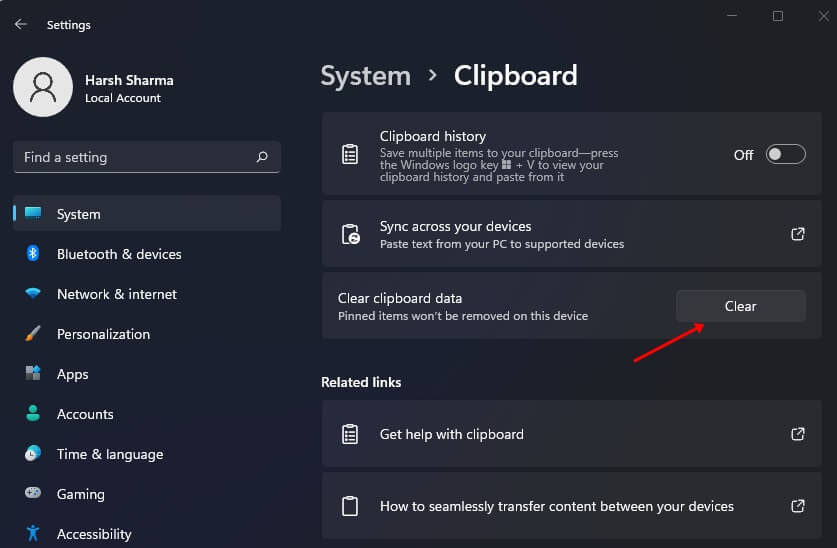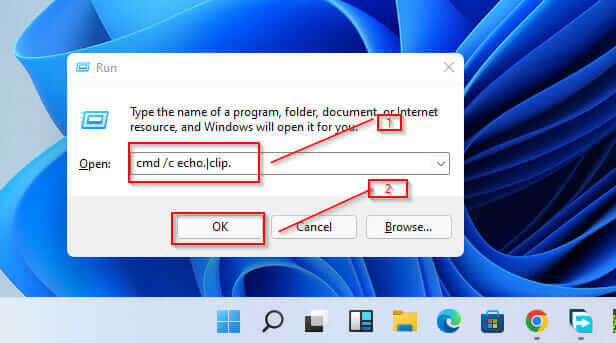This data can be accessed from the clipboard while using your PC. Though a useful feature, anyone can see what you copied from the clipboard. This can be a privacy concern if you don’t want anyone to see your copied data. So how can you clear clipboard history so no one can access it? There are various ways to clear clipboard history in Windows 11, which we will discuss in this article. Also Read- Ways to Optimize Windows 11 for Better Gaming Performance
Clear Clipboard History in Windows 11
Clipboard history will be cleared when you restart your PC. However, if you don’t want to restart your PC but want to clear the clipboard history in Windows 11, then let me tell you there are various ways to do so. Given below are some ways to help clear clipboard history in Windows 11.
Clear Clipboard History in Windows 11From the App Through SettingsThrough Run Dialog BoxFinal Words
From the App
The very first way to clear the clipboard is from the app. To do so, follow the steps given below-
Through Settings
Another way to clear the clipboard history on your Windows 11 PC is from the Settings. For that, the steps are given below-
Through Run Dialog Box
You can also execute the run dialog box command to clear the clipboard history. To do so, follow the steps given below-
Final Words
These were all the ways that can help clear clipboard history in Windows 11. If you don’t want the clipboard to save your copied data, then you can disable the Clipboard feature. Users can disable or enable the Clipboard on their PC whenever they want.