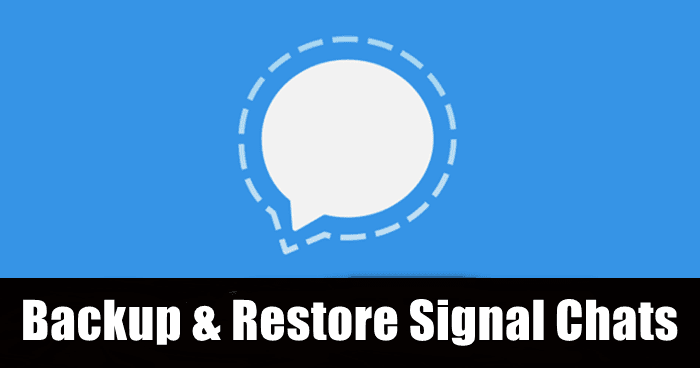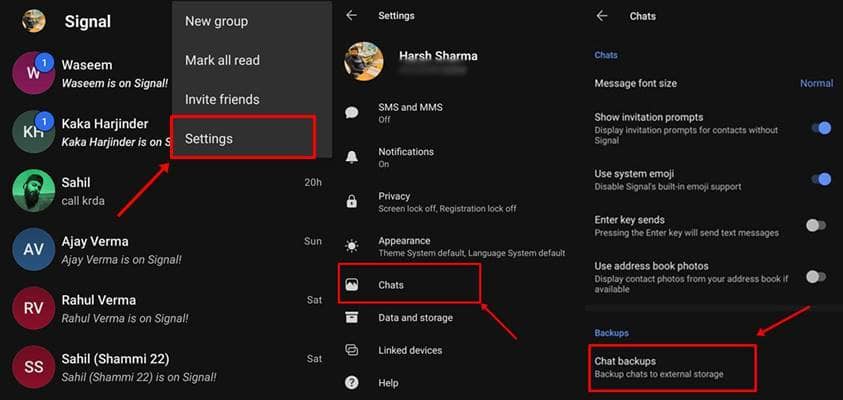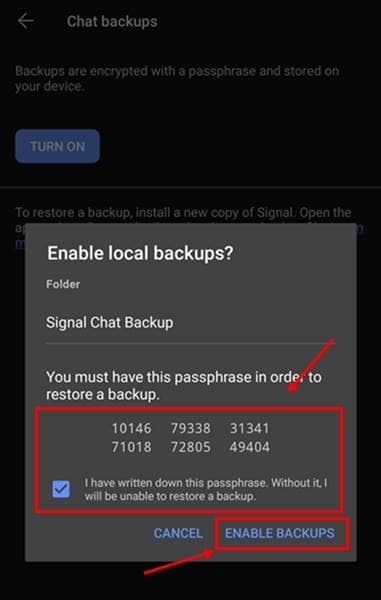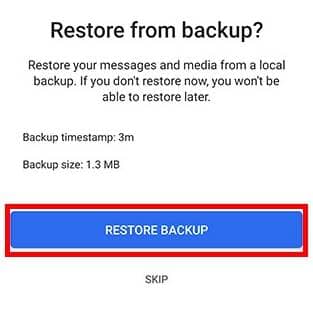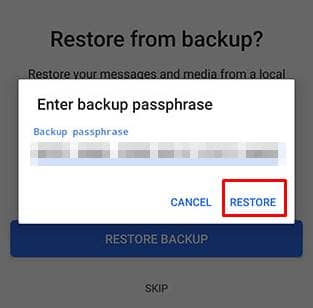Out of them, we discovered the ways that made Signal better than WhatsApp, its privacy features like reading receipts and Sealed Sender options, its milestones, and other reasons why it’s being recommended by the world’s richest man. Since we found many reasons for that, we now looked into its backup and restore settings and how it works. And it’s secure too! For better security, Signal doesn’t store your chats in its servers, but in your device’s local storage. Thus, there will be a folder created in your device’s internal storage with the name of Signal, which has the back-up file in it. And here’s how to retrieve it; Also Read- How to Use Signal on Windows PC, Mac & Linux
How to Make a Backup and Restore Signal Chats in Android
If you’re using the Signal now, and want these chats saved for later use, backup them. Note: Signal doesn’t back up your chats by default, so you have to enable them manually, like this; That’s it. Now your chats are saved on your device. Retrieving this is easy too. If you’ve installed the Signal app freshly on your device and want them restored, just click on the Restore Backup when setting up. Since the backed-up file is already stored in your device, it will automatically find and restore it. You also need to enter a passphrase to restoring a backup. If you’re trying Signal on a new device, you have to have a copy of this backed-up file in your device. So, share this file before setting up the account. After having it in, you’ll be asked to Restore Backup while setting up. Choose the file from your internal storage and let Signal do the restoring process. You’ll be asked to enter your passphrase while doing so, do it.