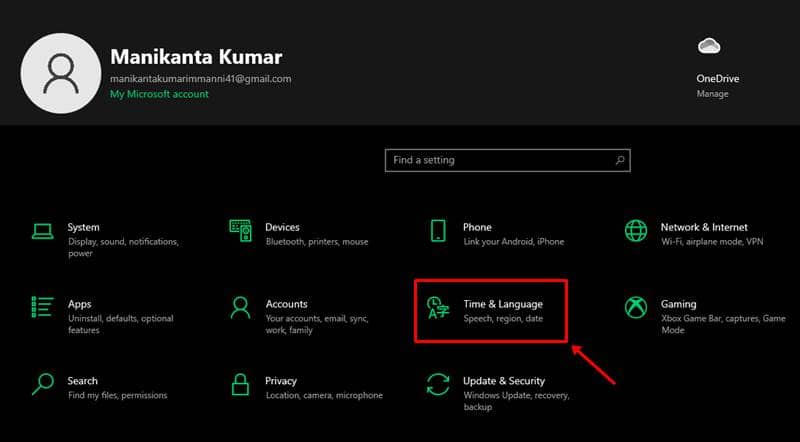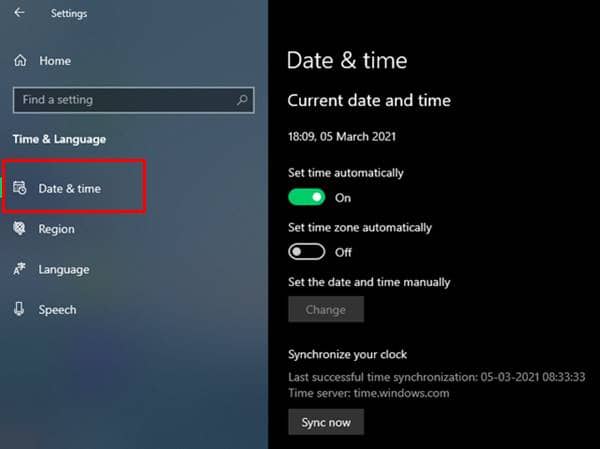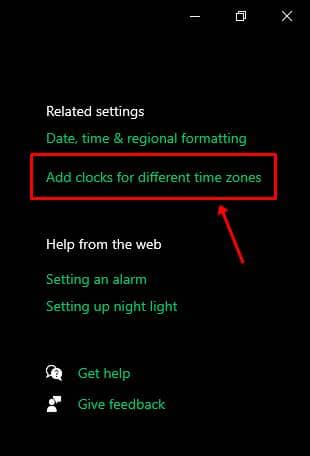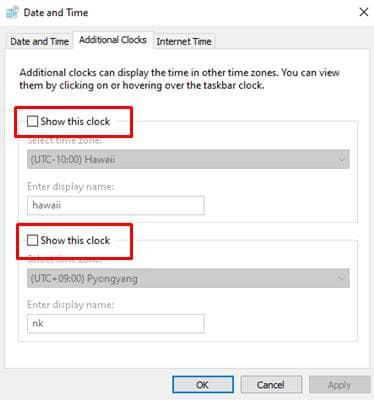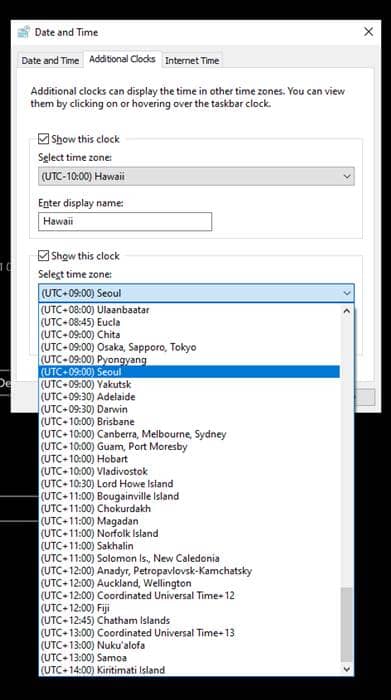Microsoft emphasized this feature in Windows 10, where it allows users to set up two additional clocks aside from their primary timezone. These can be configured in settings, where users can choose between a number of timezones from all over the world. Here’s how to do it; Also Read- How To Use Split Screen in Windows 10 PC
Steps to Add Clocks From Different Time Zones in Windows 10
That’s it. You can now see the two additionally configured clocks showing up in the time section of your PC. To check, click on the time in the taskbar, and see the additional clocks shown right under the main clock.