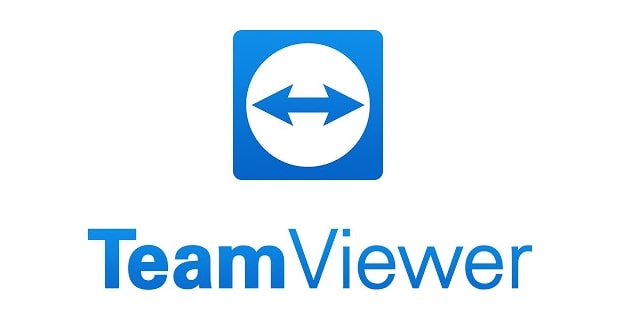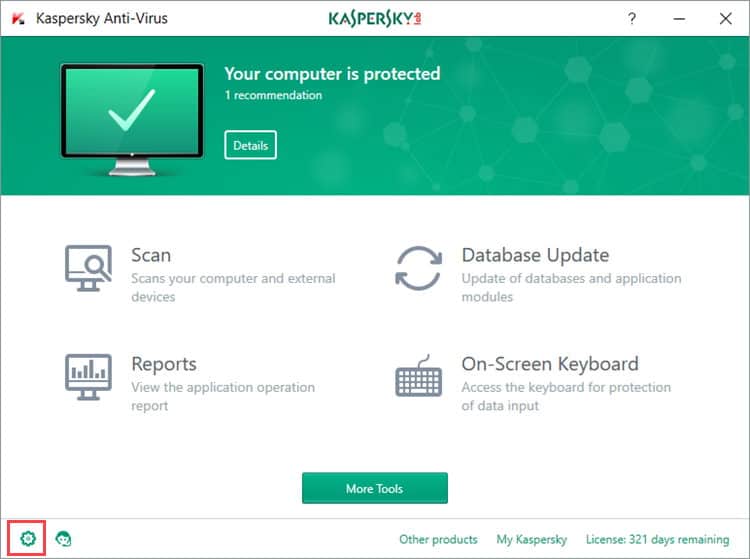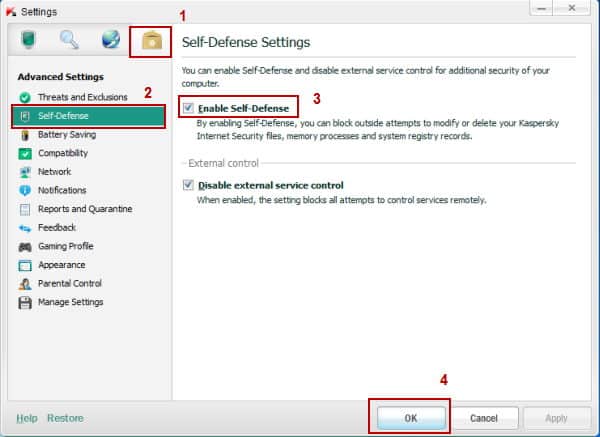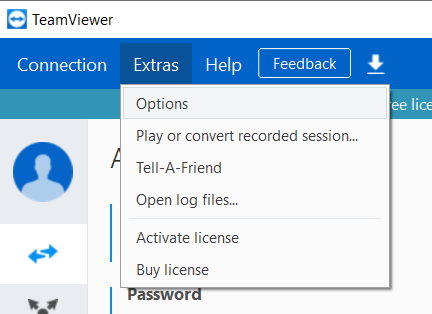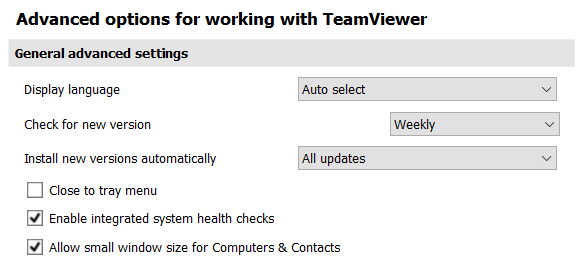There are many different types of software with the same service, but TeamViewer is preferred by most of the users as it is simple and trustworthy software. I use TeamViewer too as I have some clients who face some basic issues that can be solved easily using a screen sharing. This way, it saves me time, and I don’t have to visit them every time. However, sometimes TeamViewer software gives me an error labeled as Protocol Negotiation Failed.
Steps to Fix TeamViewer Protocol Negotiation Failed Error in Windows 10:-
This error occurs when I try to connect to a remote desktop. I did my research and found some working solutions to this issue.
Steps to Fix TeamViewer Protocol Negotiation Failed Error in Windows 10:-Method 1: Disabled Third-party Antivirus in your PCMethod 2: Update TeamViewer SoftwareFrom Editor’s Desk
Method 1: Disabled Third-party Antivirus in your PC
If you are using a Third Party antivirus software and facing the TeamViewer protocol negotiation Failed Error, then you have to disable it. All the Antivirus software has different navigation to so this, but here are the basic steps that will give you an idea so that you can disable it.
Open the antivirus software that you are using.
Go to the settings of the software by clicking on the Settings option. (settings icon in some software.)
In the settings, look for options named self-defense. Click on it to temporarily disable this feature.
We suggest that you always turn on your antivirus once your work is done. If this doesn’t solve your issue, then follow the second method.
Method 2: Update TeamViewer Software
If you are facing the TeamViewer protocol negotiation failed error, then check the version of your Software as well as the version of the second user. Both users must have the same version to connect. You need to update the TeamViewer app to the latest version on both the PC.
To update the TeamViewer, go to the official site of TeamViewer and download the latest version from there.
After downloading double click on the .exe file to start the installation and follow the instructions on the screen to install the updated software. You can also update the app from app settings, and for this, you need to enable the auto-update.
To enable the Auto-update to open the full version of your TeamViewer all.
after that, go to Extras -> Options and click on advanced.
Now, click on the dropdown menu option that is located on the right side of Install New Versions Automatically option. This dropdown menu will have an option named All updates, select it. After that, close the menu.
From Editor’s Desk
These are the best available solutions for Protocol Negotiation Failed error. Always scan your pc with antivirus software as some users reported that a malware caused this error in their PCs. Also, disable your Windows Firewall as it also blocks connections requests. That’s all if you take care of these things. You are good to go, and you will not face protocol negotiation failed error again.