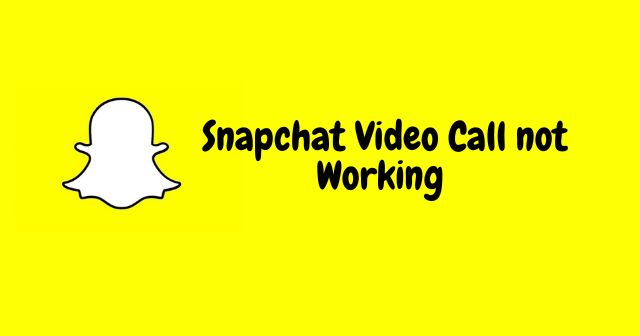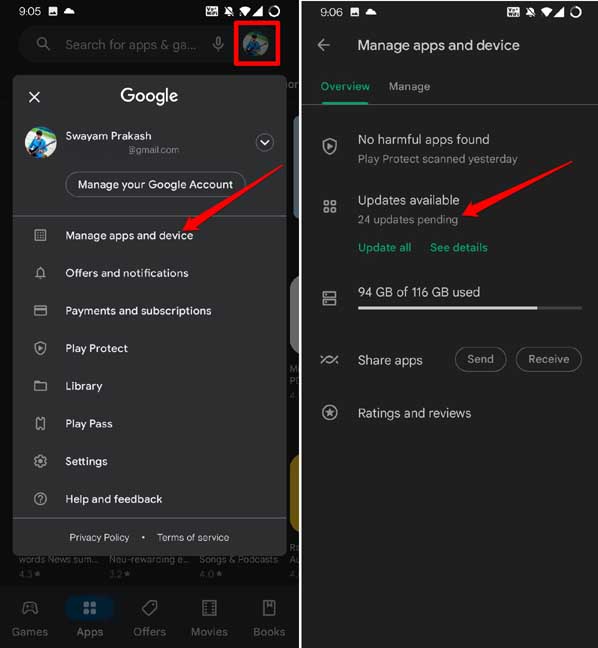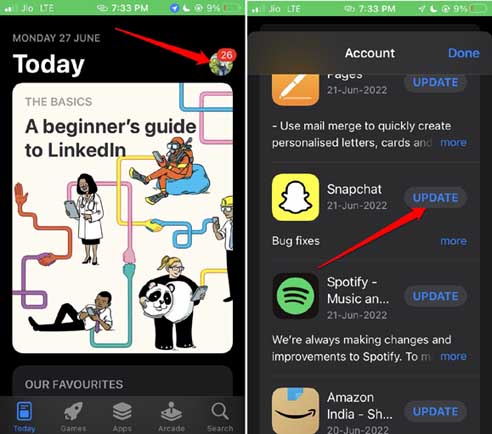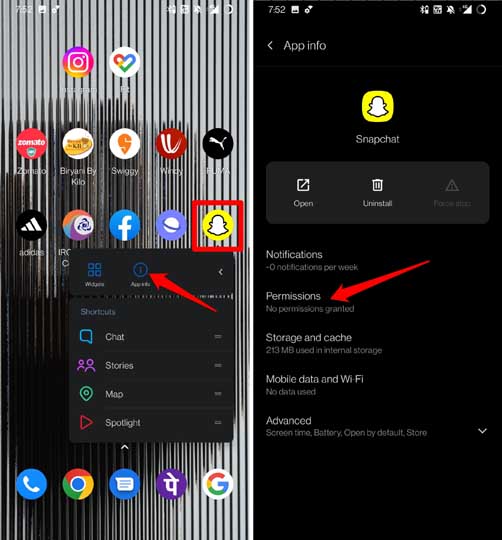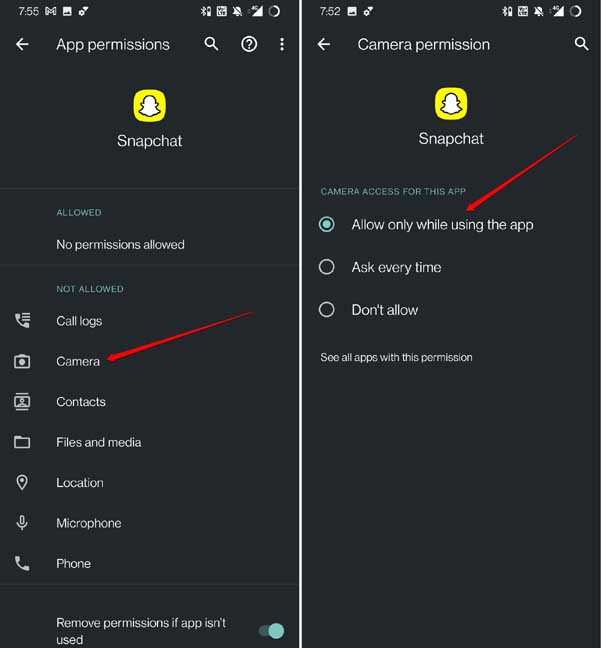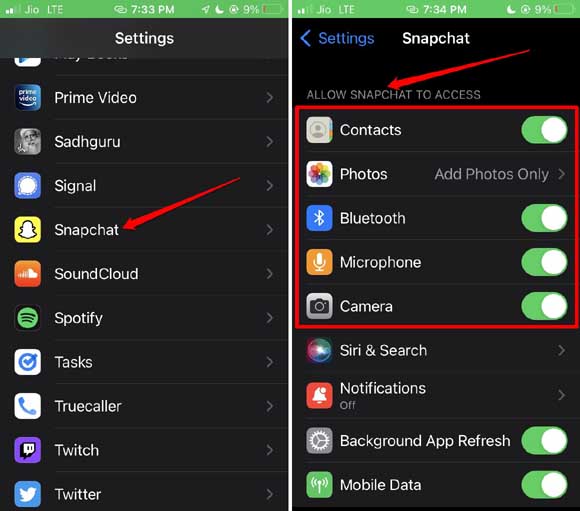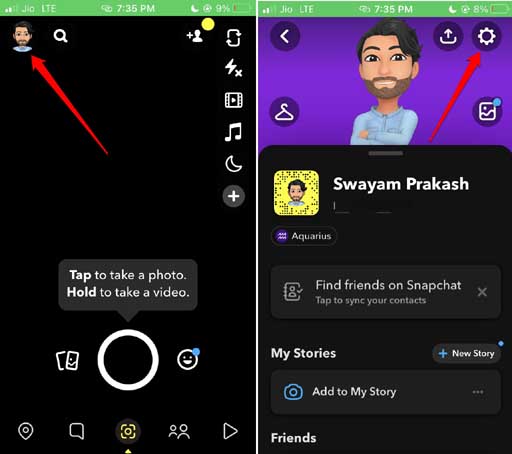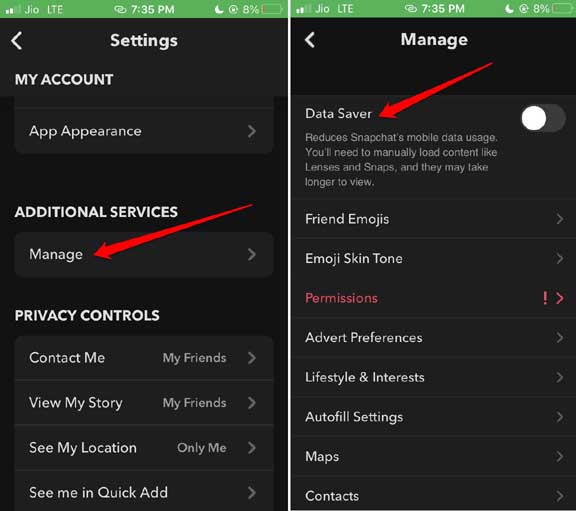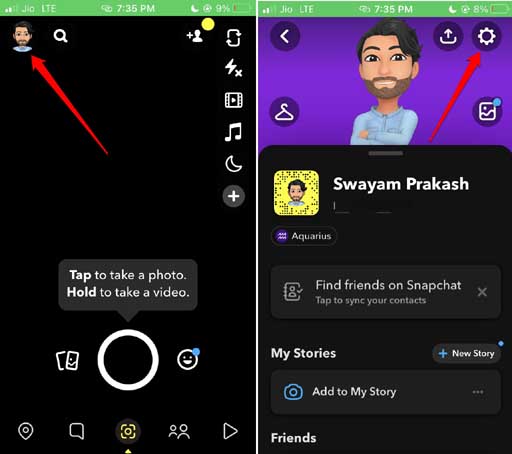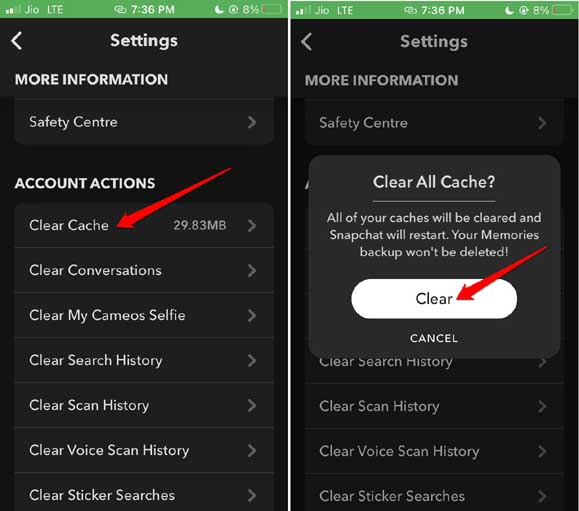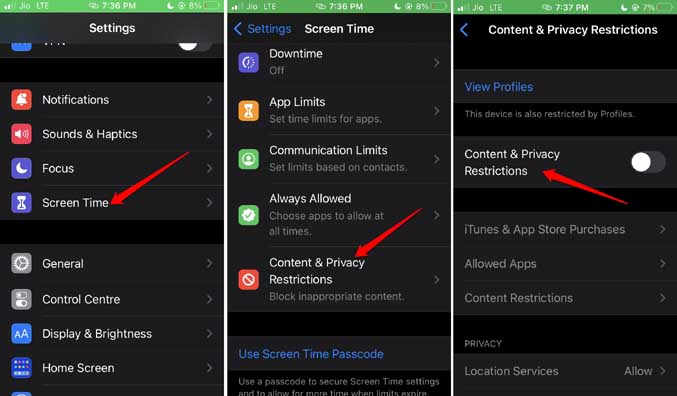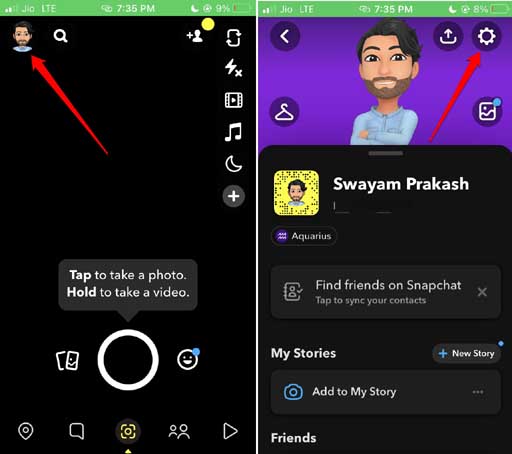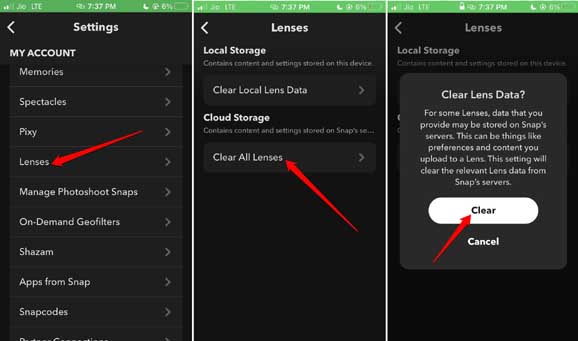If the Snapchat video call is not working, it may be due to a bugged version of Snapchat. Integrating third-party apps or providing limited app permission to Snapchat can result in some features not working properly. Read Now | How to Add Music to Snapchat Stories and Snaps
Best Ways to Fix Snapchat Video Call not Working on Android and iPhone
Let’s get started with the fixing.
Best Ways to Fix Snapchat Video Call not Working on Android and iPhone1. Update the Snapchat app2. Remove Unauthorized Extensions Connected to Snapchat3. Provide Necessary Permission on the Snapchat app on Android and iPhone4. Disable the Data Saver feature on Snapchat5. Clear the Cache of Snapchat 6. Disable Content & Privacy Restrictions on iOS7. Check if the Snapchat Friend Has Blocked You8. Clear Lens Data on the Snapchat app to Fix Video Call not WorkingWrapping Up: Snapchat Video Call Not Working
1. Update the Snapchat app
No one prefers to have a buggy app showing glitches now and then. Irrespective of whether you are using Android or iPhone, update the Snapchat app. That will surely fix the issue of Snapchat video calls not working. For Android, For iOS,
2. Remove Unauthorized Extensions Connected to Snapchat
As per Snapchat’s policy, you cannot integrate third-party apps or extensions with your Snapchat profile. If you have connected such apps or extensions with your Snapchat account, remove them quickly. Uninstall them or disconnect your Snapchat profile on those apps. After that, restart your device and access Snapchat. Now, try doing a video call. I’m sure it will work finely. If not, try out the next troubleshooting methods.
3. Provide Necessary Permission on the Snapchat app on Android and iPhone
Apps like Snapchat require permission to access the camera, use the microphone, retrieve location data, etc., to work properly. Otherwise, some of its features, like video calling, will not work on Android or iPhones. To enable app permission on Android, On an iPhone,
4. Disable the Data Saver feature on Snapchat
If you have enabled the in-built data saver feature of Snapchat, you have to disable it. Due to metered data, when the app detects low mobile data, it may restrict a few features. To disable the data saver feature,
5. Clear the Cache of Snapchat
Often, the cache of Snapchat may hold many temporary files, which may cause issues like video calls not working on Android and iPhone. So, you have to clear the cache of Snapchat, and here are the steps to do it.
6. Disable Content & Privacy Restrictions on iOS
iOS has a feature called Screen Time, under which there are another feature, Content & Privacy Restrictions. When enabled, it will block certain types of content and can even block a few features of some of the apps installed on the iPhone. To fix the issue of Snapchat video call not working on Android and iPhone, disable the Content & Privacy Restrictions on iOS.
7. Check if the Snapchat Friend Has Blocked You
Are you not able to make a video call on Snapchat to a particular friend on the app? Then maybe the concerned person blocked you and removed you as a Snapchat friend. It may also happen that the person took his profile down. If you know the person outside of Snapchat and are connected to you via other social media platforms, tell them to unblock you. Ask them to add you as a friend on Snapchat. Often some users may mistakenly unfriend someone.
8. Clear Lens Data on the Snapchat app to Fix Video Call not Working
All the Snapchat filters or lenses you use, their data is collected by Snapchat and stored. When this stored data gets corrupted, some of the Snapchat features may not work. To fix that, After executing the above steps, relaunch Snapchat and use the video call feature.
Wrapping Up: Snapchat Video Call Not Working
Video calling is a great way to talk to your friends face-to-face. Thankfully, Snapchat provides such a feature to stay connected with your network. However, if you face the issue of Snapchat video call not working on Android and iPhone, follow the fixing tips in this guide. The problem will resolve in no time.