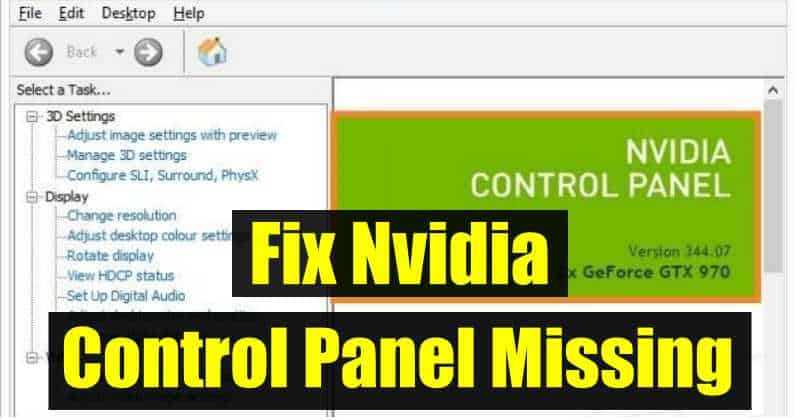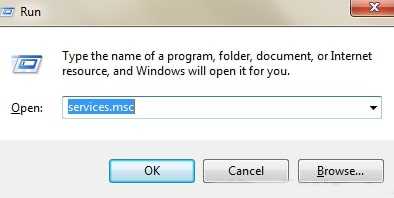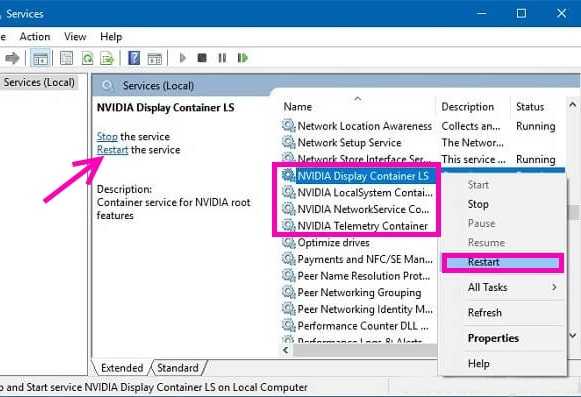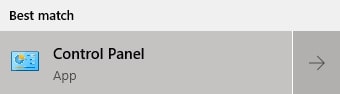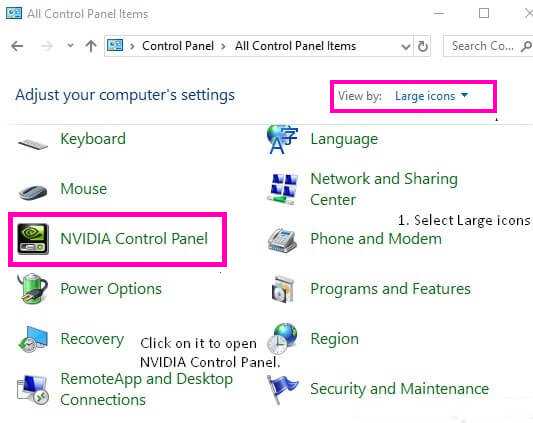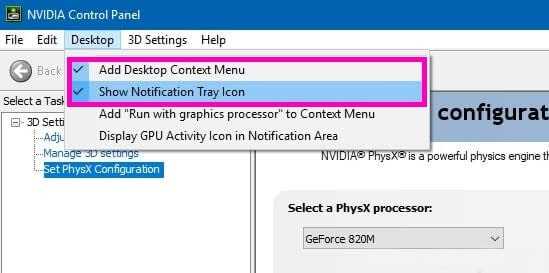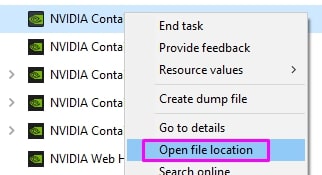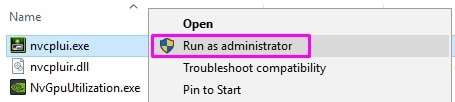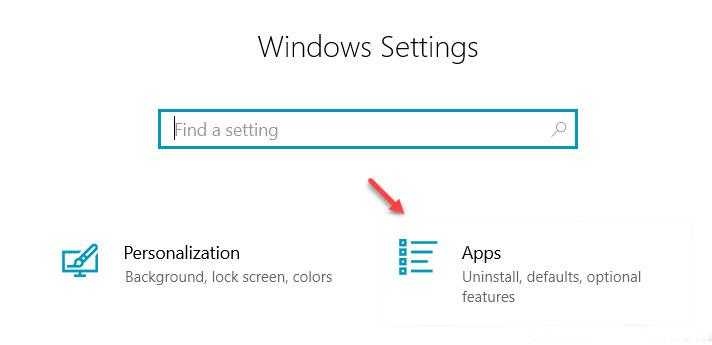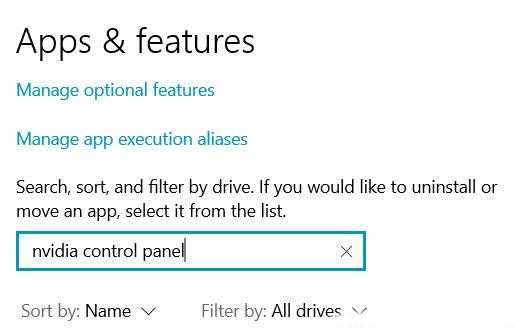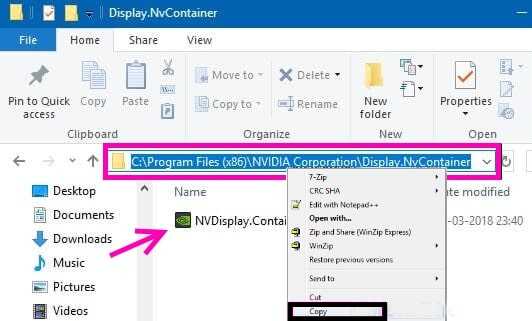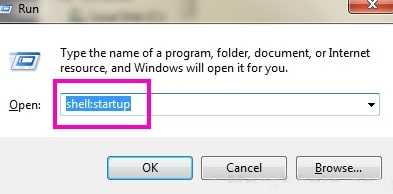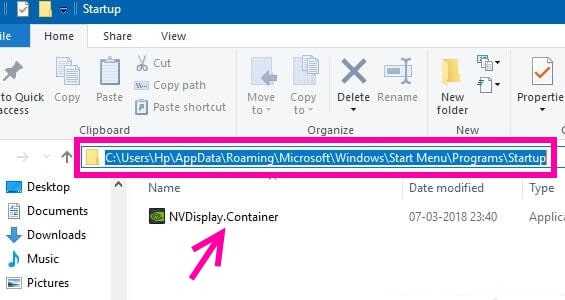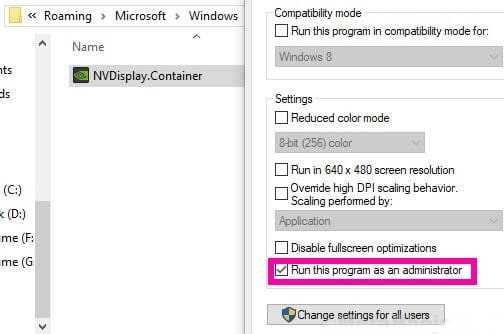But, the users have been facing the issue of not showing the control panel in the Desktop Context menu or Start menu. Here, we will show you the solution to fix this problem. The Nvidia control panel should always work, as it is the only way to change the properties of the Graphics card.
Causes of Nvidia Control Panel Error
Multiple reasons can cause the NVIDIA Control Panel missing on Windows 10 error. Let us see the causes of this error.
Causes of Nvidia Control Panel ErrorBest Ways To Fix NVIDIA Control Panel Missing1. Restart NVIDIA Services2. Unhide the NVIDIA Control Panel3. Open Control Panel Manually4. Reinstall Nvidia Control panel App from Microsoft Store5. Use NVIDIA Support
There might be an issue with your graphics card driver. For example, there can be corrupted driver files, out-of-date drivers, or compatibility problems. If you have recently updated to Windows 10, then the graphics card driver might not be compatible with the system. The registry entries in your PC might be wrong or missing. The NVIDIA Control Panel itself can be corrupted.
These are the possible causes, but don’t worry; we have the best methods to solve NVIDIA Control Panel missing error on the Windows system.
Best Ways To Fix NVIDIA Control Panel Missing
The following procedures cover both fundamental fixes and more complex methods. Do not skip the advanced ones if the easier ones do not help to restore back your missing NVIDIA Control Panel.
1. Restart NVIDIA Services
Sometimes, the NVIDIA Control Panel goes missing from the Desktop context menu and System Tray. At this time, you can restart the Nvidia services. Follow the steps to restart the services on the PC:
2. Unhide the NVIDIA Control Panel
This is the standard method you must try before trying any other way.
3. Open Control Panel Manually
You can try to launch the Nvidia Control Panel on your system manually.
4. Reinstall Nvidia Control panel App from Microsoft Store
5. Use NVIDIA Support
Some of the users got the error repeatedly, so NVIDIA support provided a permanent solution to solve the error. Try out this method by following the steps: So, these are the few methods that will help you to solve the NVIDIA Control Panel missing issue on a windows computer. We hope this article was helpful to you. Let us know in the comment section if you have any other way to fix this.