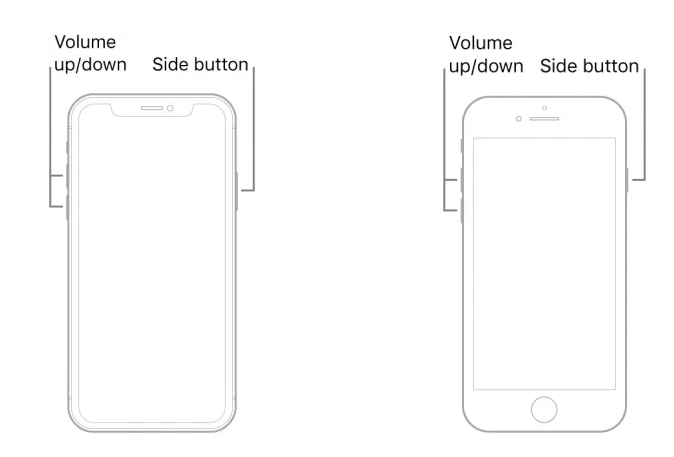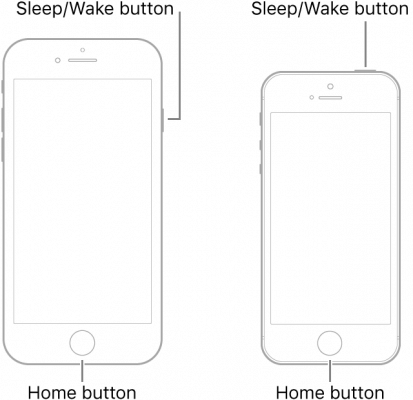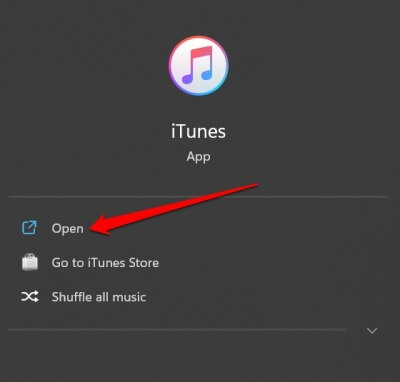iPhone shows the Apple logo and turns off automatically when it has some hardware problem. It could have endured a fall and the internal circuitry may have taken damage. Also, if the iPhone has run out of charge when you try to switch it on it will show the Apple logo and will turn off. When iPhone users try to install third-party apps via Jailbreak, they end up with this issue.
Fix iPhone Shows Apple Logo and Turns Off Automatically
Here are the various easy troubleshooting tips that you can utilize and bring the iPhone back to life. These tips apply to any model of iPhone that is showing the Apple logo and turning off automatically.
Fix iPhone Shows Apple Logo and Turns Off Automatically1. Force Restart the iPhone2. Use Device Firmware Update(DFU Restore)3. Restore your iPhone Using iTunes 4. Set iPhone on Charging5. Walk into Apple Authorized Service Center Wrap Up
1. Force Restart the iPhone
A force restart is a very useful troubleshooting method that can reinstate the device and fix any minor problem which may be showing up randomly. For iPhone 8 Series/SE 2nd or 3rd Gen/iPHone X/iPhone 11/12/13/14 iPhone 7 series users can press Volume Down + Power keys to perform a force restart. Release the keys when the Apple logo flashes on display. For older models of iPhone such as the iPhone 3/4/6 Series or iPhone SE 1st Gen, Press and hold the Power button and the Home button. Let go of the buttons only when the Apple logo appears.
2. Use Device Firmware Update(DFU Restore)
Device Firmware Update aka DFU method is a tried and tested method to restore the iPhone. Similar to the restoration of the iPhone using iTunes this one will also wipe out the data entirely on your iPhone. If you have the latest iPhone X/11/12/13/14 and iPhone 8 Series, iPhone 6 Series users can follow the steps below. If you use an iPhone 7 Series,
3. Restore your iPhone Using iTunes
Here is another tip to fix iPhone shows the Apple logo and turns off automatically. All hope is not lost as long as other Apple services are there to help you out. You can restore your iPhone using iTunes and it is quite easy. Check out the steps below. You have to start by entering the Recovery mode on the iPhone. Here is how you do that for various iPhone models. Note that this method will wipe out all the data on the iPhone as it is similar to the factory reset. iPhone 6 Series/SE 1st Gen: Press and hold both the Home + Side buttons to bring up the recovery mode. iPhone 7 Series: Volume Down + Side button to invoke the recovery mode. iPhone X/XR/11/12/13/14 iPhone 8/SE 2nd Gen: First press the Volume Up button followed by the Volume Down button. Now, press the side button until the recovery mode appears on the display.
4. Set iPhone on Charging
Probably the most simple of all the tips listed here is setting your iPhone on charge. You may have missed out on the low battery notification of the iPhone. Now, the iPhone lost all its juice. Simply connect the charging adapter to the power outlet, and connect the lighting cable of the power brick to the iPhone. Wait for a few seconds and you will see a red symbol of the battery icon. It signifies that iPhone is now successfully charging. Indeed it was a case of the battery running out completely.
5. Walk into Apple Authorized Service Center
If in recent days, the iPhone took a plunge from your hand onto any hard surface, then there may be some serious hardware damage. When none of the above tips work in your iPhone’s favor, consider walking into the nearest authorized Apple Service points. The technicians there will be able to zero down on the exact issue causing the iPhone to show the Apple logo and turn it off. It may cost money but it is better to consult the official support team. If you have a warranty or Apple Care and the damage comes under that, you can claim for the same.
Wrap Up
These are all the tips you should utilize to fix the issue of the Apple logo showing up and then turning off immediately. When your iPhone is dead you cannot communicate. Also, it will hinder your workflow. Use the troubleshooting tips in the guide and overcome that easily.