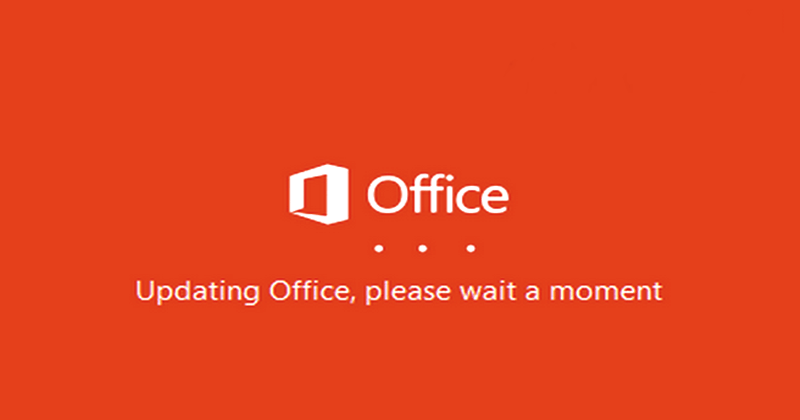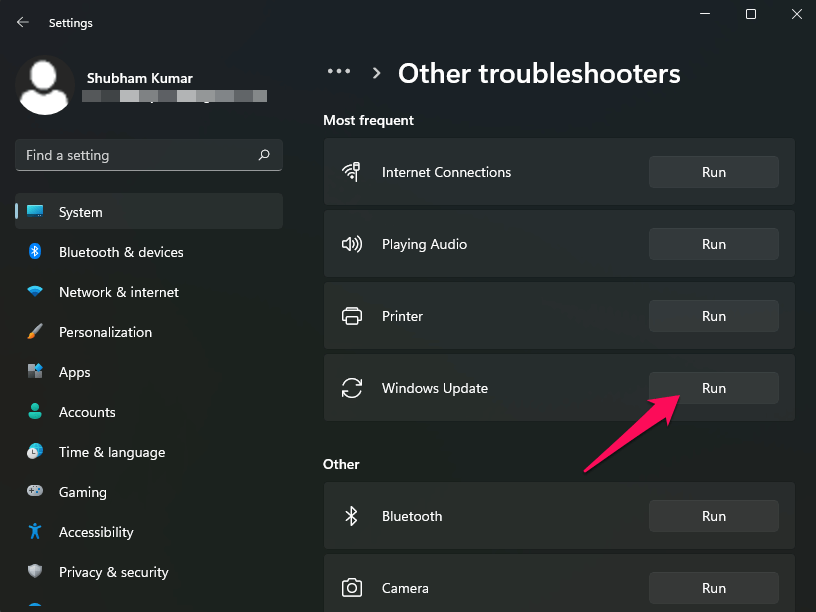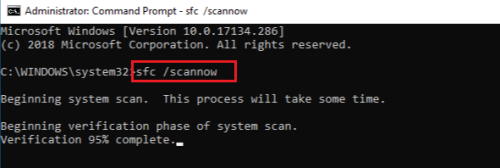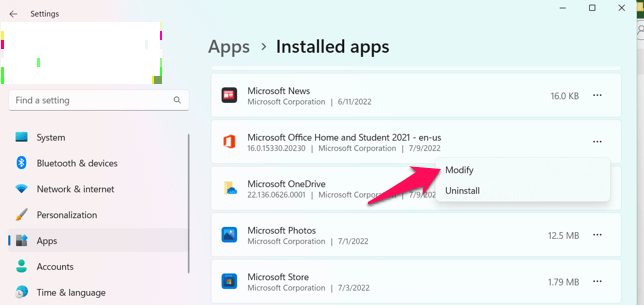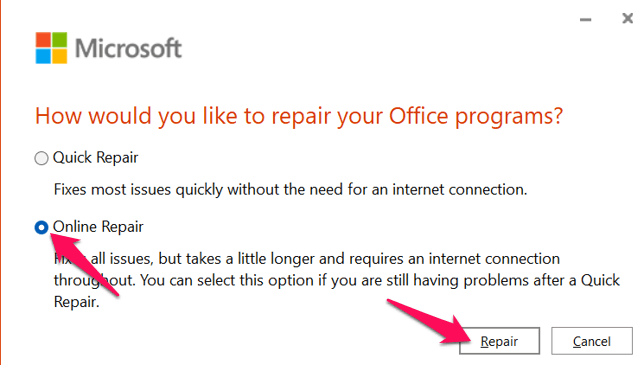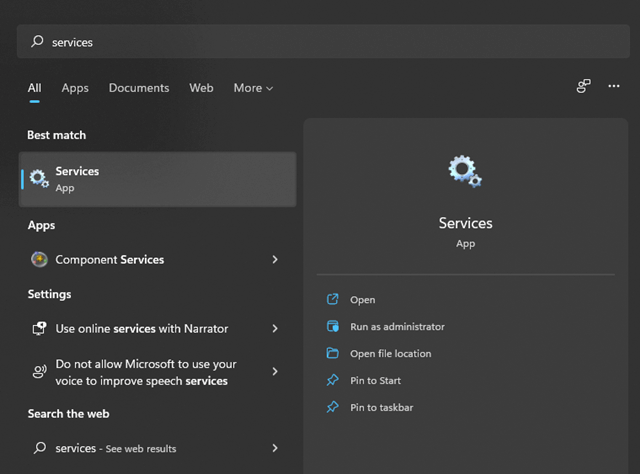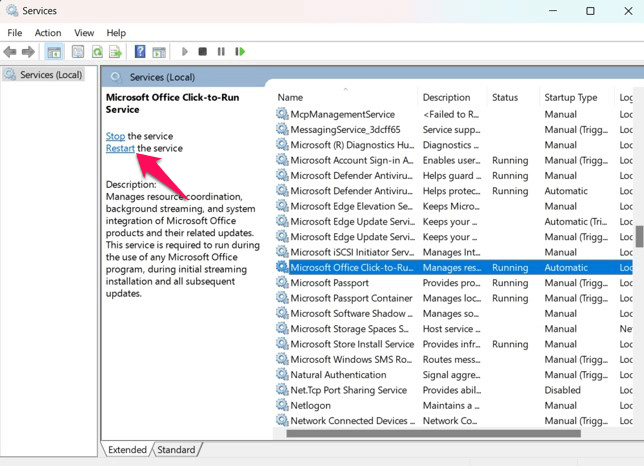But recently, many users have complained about Microsoft office update errors on Windows 11. If you are also troubled by this issue, keep reading this post to learn how to fix it. The Microsoft Office update procedure automatically starts in the background when you launch Office in Windows 11. This procedure can face errors due to an unstable internet connection. However, there are many other reasons this might occur. In this post, we have compiled a list of some troubleshooting methods that may help you fix it. Also Read- Fix Windows 11 Update Stuck or Failed
Fix Microsoft Office Update Error on Windows 11
Go through the troubleshooting methods mentioned below to fix the Microsoft Office error on your Windows 11 device:
Fix Microsoft Office Update Error on Windows 11Fix 1: Restart your PCFix 2: Run Windows Update TroubleshooterFix 3: Run System File Checker ScanFix 4: Repair Microsoft OfficeFix 5: Disable Third-Party Antivirus SoftwareFix 6: Check Internet ConnectionFix 7: Restart Microsoft Office Click-to-Run ServiceFix 8: Update Windows 11Fix 9: Factory Reset your PCWrapping Up
Fix 1: Restart your PC
Restarting your device is the easiest way to fix this issue. Doing so can help get rid of minor bugs and problems automatically.
Fix 2: Run Windows Update Troubleshooter
Windows troubleshooter is a utility that comes by default on every Windows 11 device. It can automatically scan and fix any bugs and errors. Here is how you can run the Windows Update troubleshooter:
Fix 3: Run System File Checker Scan
Corrupted files on your device are also known to cause issues like this. Run SFC or System File Checker to scan and fix these corrupt files. Here is how you can do it:
Fix 4: Repair Microsoft Office
If the error still troubles you, try repairing Microsoft Office. Repairing the app won’t delete its data. Follow these steps to get your work done:
Fix 5: Disable Third-Party Antivirus Software
This problem might also be caused by third-party antivirus software installed on your device. Disable your antivirus program and check whether the Microsoft Office Update Error has been resolved. If deactivating the antivirus does not solve the problem, remove it temporarily and check again.
Fix 6: Check Internet Connection
A good internet connection is required when you update Microsoft Office. Ensure your Wi-Fi is working, as it could be why you are facing this issue. Perform a speed test to check if your Wi-Fi is working correctly or restart your router. If you’re using a VPN on your iPhone, disable it.
Fix 7: Restart Microsoft Office Click-to-Run Service
During system startup, the Microsoft Office auto-update procedure begins searching for new updates in the background. If there is a problem with the Office Click-to-Run procedure, you may encounter problems. From the Services menu, restart Office Click-to-Run.
Fix 8: Update Windows 11
An old version of Windows could also be responsible for this error. Check if your device is using the latest updated OS version available. Here is how you can do it:
Fix 9: Factory Reset your PC
If none of the above mention troubleshooting methods was able to help you, reset your Windows 11 device. Problems sometimes persist inside Windows core files that you cannot resolve manually. Here is how you can do it:
Wrapping Up
This was how you can fix the Microsoft Office update error on Windows 11. We hope that the troubleshooting methods mentioned above were able to help you. If you still have any issues, feel free to comment below.