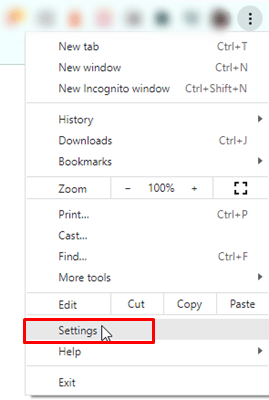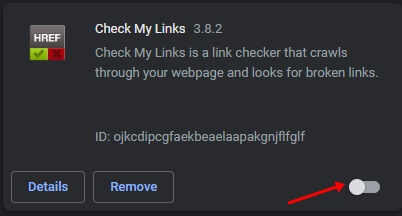This issue can arise if several websites are running altogether. This issue can also occur due to the corrupted cache, problematic extension, Javascript disabled, or misconfigured settings. Facing this issue is nothing to be worried about. This is not only common in Google Chrome, but users using Firefox as well as Microsoft Edge have also reported facing somewhat similar issues. This article will discuss various troubleshooting steps to help fix broken image icons on Google Chrome.
Fix Broken Image Icons on Google Chrome
There are various troubleshooting steps to help fix broken image icons on Google Chrome, such as-
Fix Broken Image Icons on Google Chrome1. Disable Antivirus2. Update Google Chrome3. Enable Show All Images Option4. Enable JavaScript 5. Disable Extensions6. Clear Cache of Browser7. Use DNS of Google8. Reset BrowserConclusion
1. Disable Antivirus
You may often face the issue due to Antivirus on your system. The case will probably be due to the third-party antivirus you are using. You should temporarily try disabling the antivirus on your system. Try disabling it; if that works out for you, you will have to uninstall it. However, if you do not have any third-party antivirus on your PC and rely on Windows Security, you should disable it and check if you still face the issue. If the antivirus is not the reason behind facing this issue, then you should probably move to the next troubleshooting step in this article.
2. Update Google Chrome
You may also face the issue due to outdated browsers. Update your browser to the latest version and then check if you still face the problem or not. To do so, follow the steps given below-
3. Enable Show All Images Option
The issue of broken image icons can occur on Google Chrome if the show all images option is not selected. In that case, the user needs to enable that option. For that, the steps are given below-
4. Enable JavaScript
Another method of fixing the broken image icon in Google Chrome is to switch the settings of chrome into the javascript settings. The steps for that are given as follows-
5. Disable Extensions
If the user faces the issue of a broken image icon in Google Chrome, It can be due to the extensions the user is using. This can be fixed by disabling the problematic extensions. To do so, follow the steps given below-
6. Clear Cache of Browser
The browser’s cached data can also be the reason behind the issue of broken image icons. The user needs to clear all the cache to fix the issue. For that, the steps are given below-
7. Use DNS of Google
The issue can also arise due to the ISP or the system’s network connection. However, to fix the issue, users can use the Google DNS, which is easy to use. The steps for the same are given below –
8. Reset Browser
If nothing works to fix the broken image icon issue, then the user can reset Google Chrome. This will surely fix the problem. For resetting Google Chrome, the steps are as follows –
Conclusion
This should most probably fix the issue for you. However, suppose you still find broken image icons on Google Chrome after trying all the above troubleshooting methods. In that case, you should try using Google Chrome Beta or the Canary version. Installing the Beta or Canary version of Google Chrome will fix the issue if none of the above steps helps.
![]()