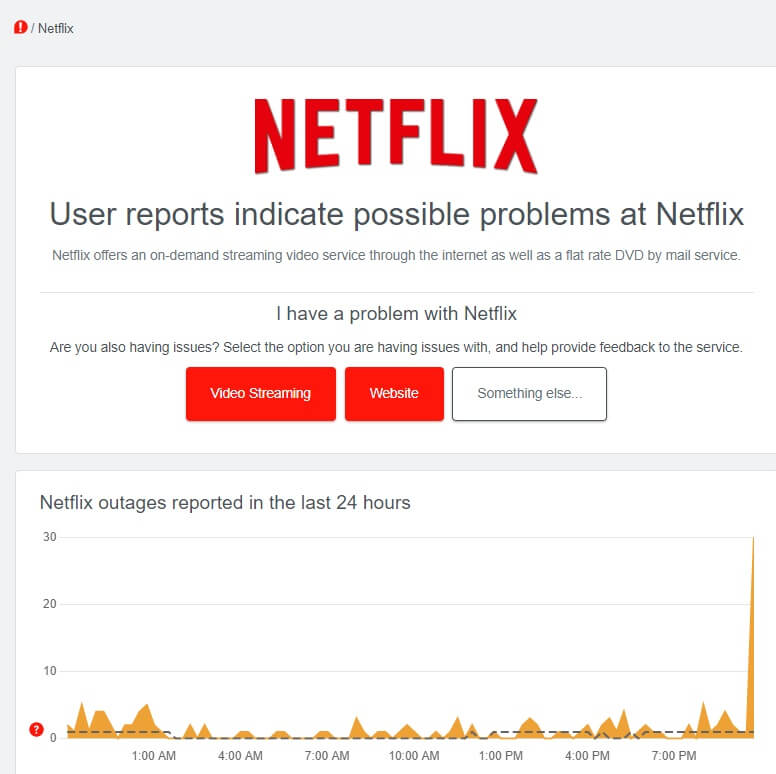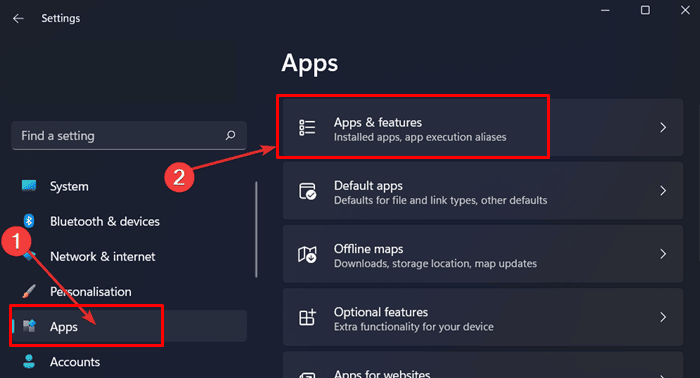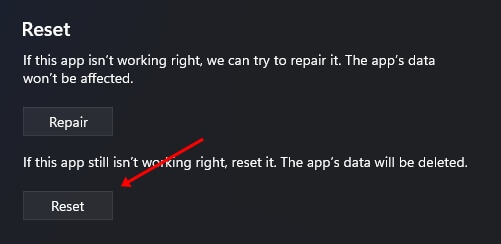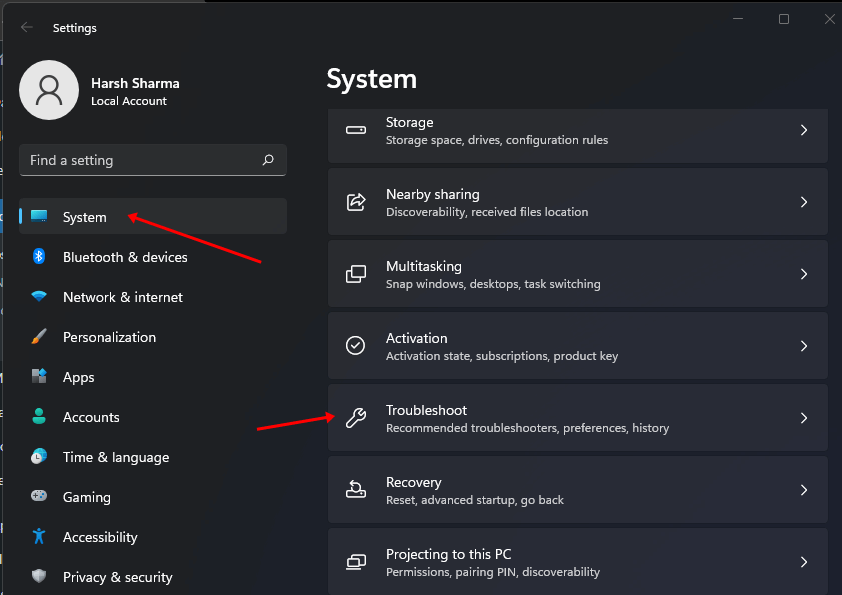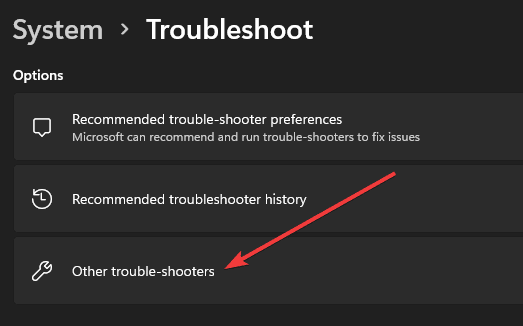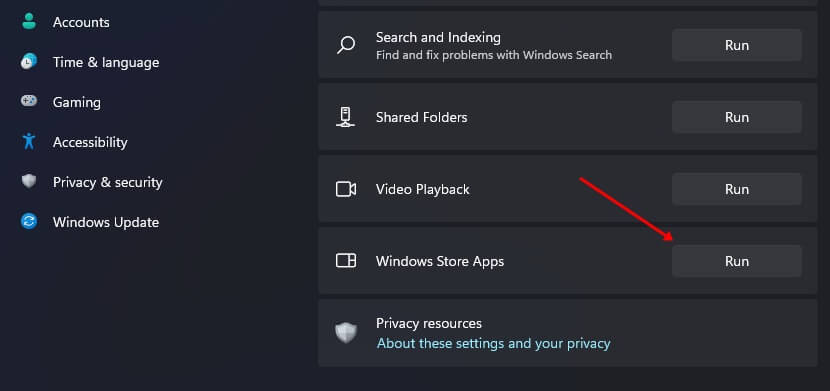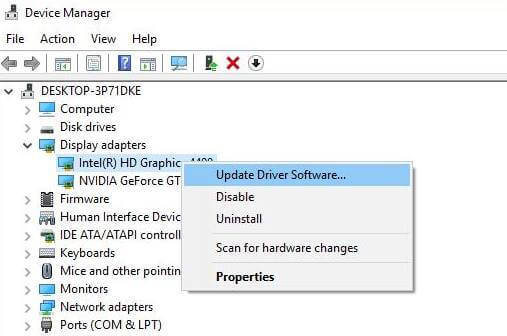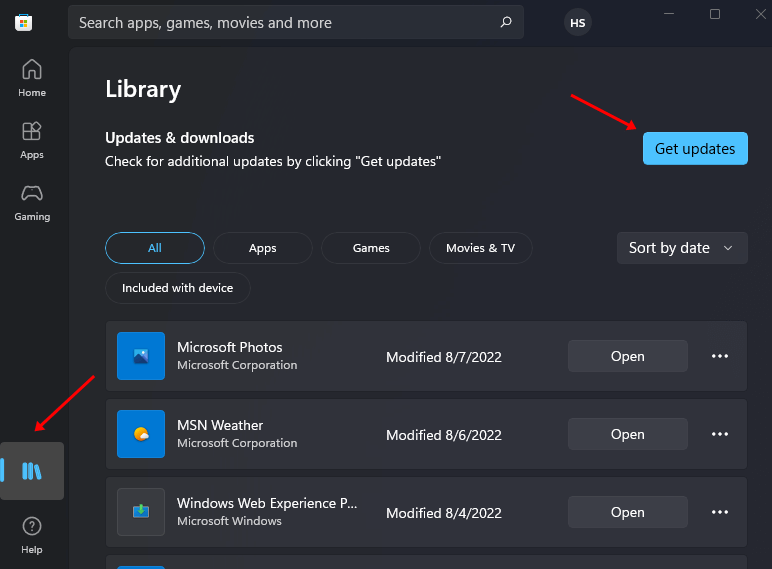One can use the Netflix app on their Windows PC to access its content. However, users sometimes get into trouble while using Netflix in Windows 11. Though it is not common for users to face issues with the Netflix app, sometimes it may stop working on your PC. If your Netflix app is not working on Windows 11, it may be due to slow-speed internet, the issue with display drivers, and more. You need not worry about it if you are facing this issue. This article lists various troubleshooting steps to help fix issues with the Netflix app on Windows 11.
Fix Netflix App Not Working on Windows 11
If you face issues with the Netflix app on your Windows 11 PC, you can follow the methods below to fix it.
Fix Netflix App Not Working on Windows 111. Ensure you Have High-Speed Internet2. Ensure Netflix is Working Fine3. Reset Netflix App4. Run Windows Store Apps Troubleshooter 5. Update GPU Driver6. Update Windows7. Update Netflix App8. Flush DNS CacheConclusion
1. Ensure you Have High-Speed Internet
A slow internet connection may make it difficult for you to stream content on Netflix. Moreover, this may also be why the Netflix app is not working. Users should have a high-speed internet connection to run the Netflix app on their PC. You can also change your internet settings to boost your speed. Ensure you are connected to a stable internet connection. You can connect to a different network, which should probably fix the issue. If you are facing issues with the wireless connection, you can connect your PC to your router through a LAN cable to ensure a stable and fast connection. This should fix the issue; if it does not, try the next troubleshooting step in this article.
2. Ensure Netflix is Working Fine
If the server of Netflix is down, it may also cause the Netflix app to not work on your PC. Due to scheduled maintenance, the Netflix server may be down, and you may be unable to use the Netflix app. You can use Downdetector to check whether the Netflix server is working fine. If the server of the Netflix is down, then there is nothing you can do at your end except wait for the server to be up again. Wait till the Netflix server is up again, and then try using the Netflix app.
3. Reset Netflix App
When you reset the Netflix app, its settings will be restored to the factory version, and all your data will be cleared. If the issue is being caused due to incorrect settings, then resetting the app will help fix it. To reset Netflix app settings, follow the steps given below-
4. Run Windows Store Apps Troubleshooter
Another way to fix issues with Netflix is running the Windows Store Apps troubleshooter. To do so, follow the steps given below-
5. Update GPU Driver
Many times the issue may be caused due to outdated graphics drivers. If that is why the Netflix app is not working in Windows 11, then you can try updating the GPU driver. For that, the steps are as follows-
6. Update Windows
If you face this issue, then updating the Windows may help fix it. This issue can be encountered due to compatibility issues between the app and your version of Windows. This can easily be fixed by updating your Windows to the latest version. To update the Windows, follow the steps given below-
7. Update Netflix App
If you have been facing this issue, you should try updating the Netflix app. This can be done by following the steps given below-
8. Flush DNS Cache
At last, users can go for deleting or flushing the DNS Cache. This includes all the information about the users of the website have visited. Given below are the steps to flush the DNS cache-
Conclusion
This is how you can fix the Netflix app not working in Windows 11. If you have been facing this issue, then you can follow the steps above, and that will help fix the issue. If you still face the issue after trying all the above steps, stream Netflix on your browser. The issue is probably temporary and will be fixed after some time, but until then, you can use Netflix on the browser.