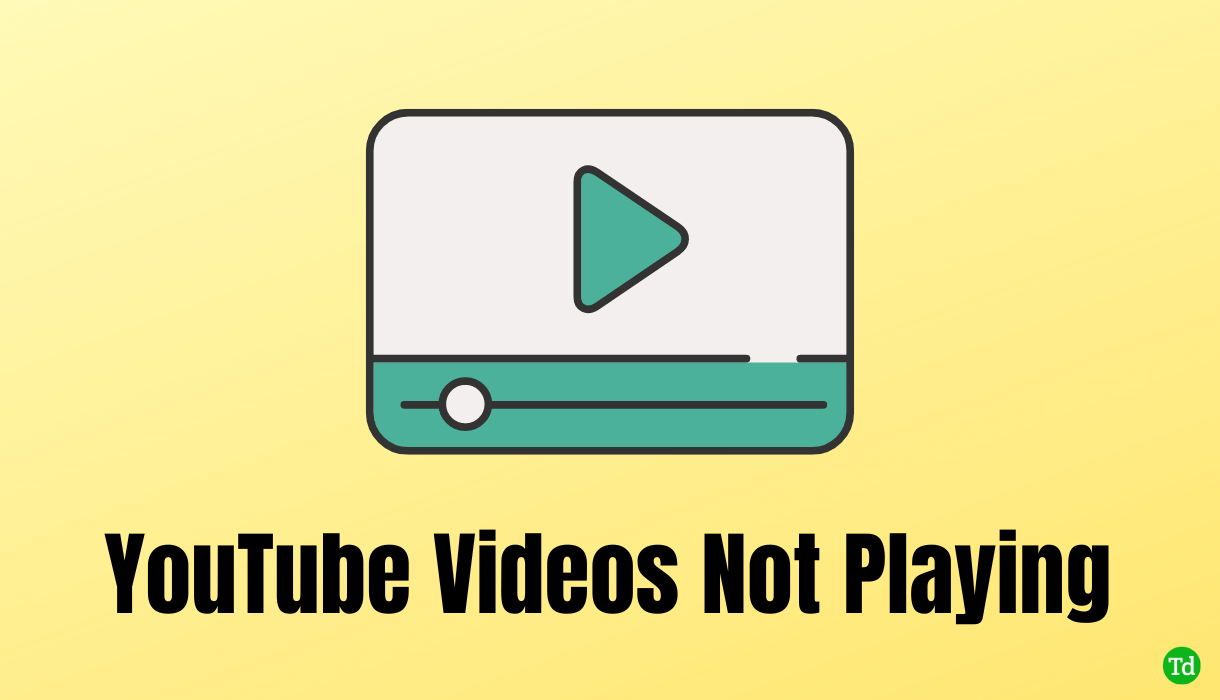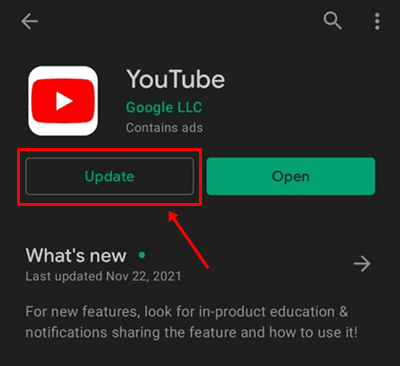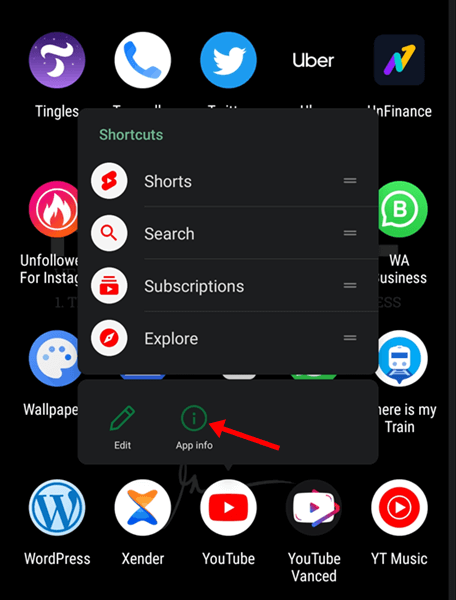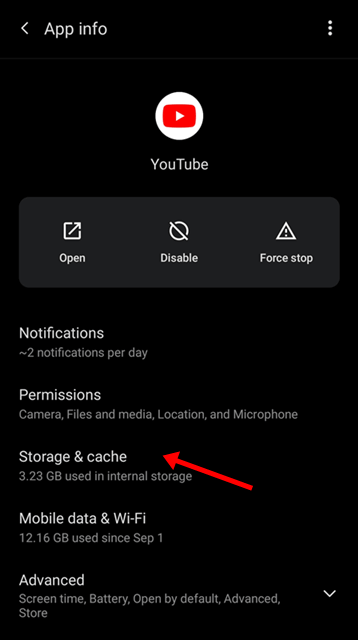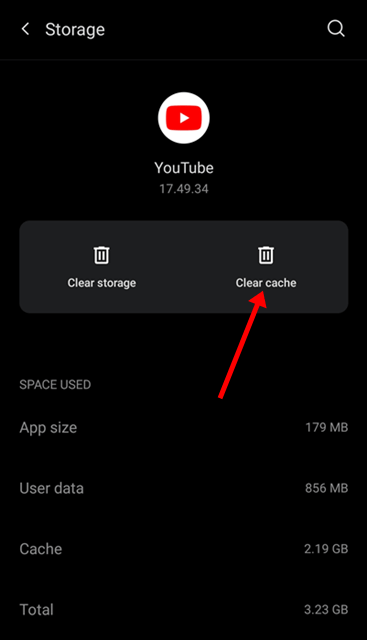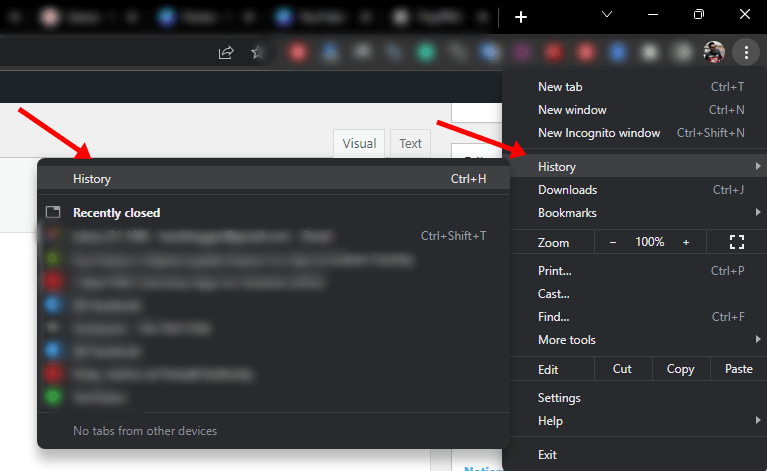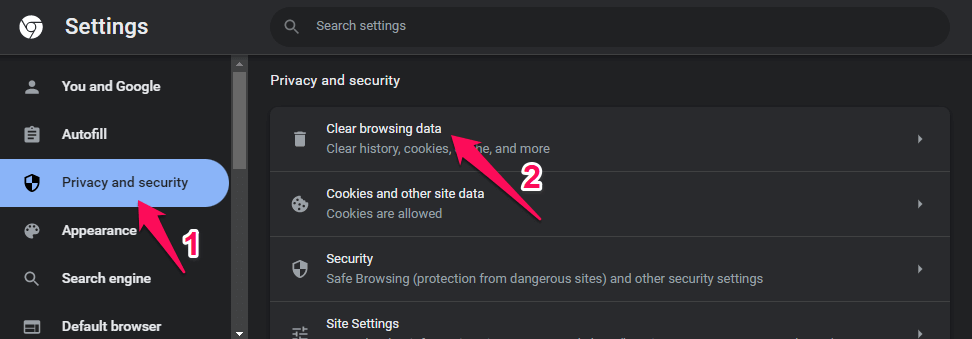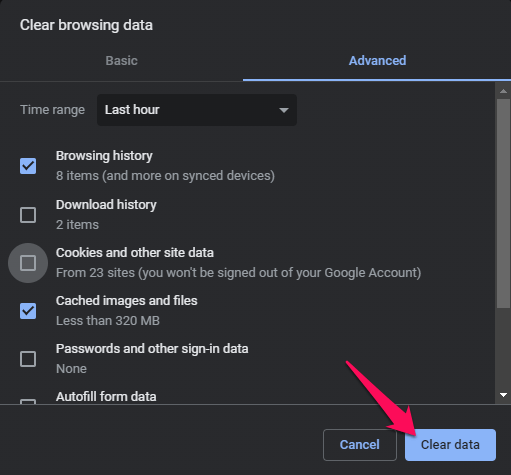If you cannot watch videos on YouTube, it can be due to third-party apps, geo-restricted content, slow internet, corrupted cache, outdated app, etc. Nothing to worry about if you encounter this issue; this article will guide you with the troubleshooting steps to fix this issue.
Ways to Fix YouTube Videos Not Playing
Are you facing YouTube videos loading but not playing issues? Given below are some troubleshooting steps to fix this issue-
Ways to Fix YouTube Videos Not Playing1. Check your Internet Connection2. Update YouTube App3. Clear YouTube or Browser Cache4. Use Trustworthy VPN5. Reinstall YouTubeFinal Words
1. Check your Internet Connection
The very first thing that you must check is your internet connection. You are likely to face this issue due to a slow internet connection. Visit the SpeedTest website, which will show your internet speed. If your internet is slow, then try troubleshooting it. Some of the basic troubleshooting steps that you can try to fix slow internet are-
Bring your router close to your device. If your router has dual bands, switch to the 5Ghz band for faster and more stable internet. If your device has an Ethernet port, connect your router to your device using the Ethernet port. For mobile data users, turn on airplane mode on your device and disable it. If you are connected to a mobile hotspot, enable and disable airplane mode, turn on the mobile hotspot, and connect your device to it. If possible, connect to any other Wi-Fi network. In case the issue is not solved, you can contact your ISP. Tell them about the issue you have been facing and they will guide you in troubleshooting it.
2. Update YouTube App
If you are using an outdated YouTube app, that may be the reason for facing this issue. Outdated apps can often have bugs and also suffer from server issues, which may cause issues while streaming content may be encountered. To update the YouTube app, follow the steps given below- If you are using a browser to stream videos on YouTube, then update your browser.
3. Clear YouTube or Browser Cache
Clearing the cache data may also help fix the issue. To clear the cache of the YouTube on Android, follow the steps given below- Note- You cannot clear the cache of apps on iOS, so we haven’t mentioned the steps. If you are facing issues while streaming YouTube on a browser, then clear the browser’s cache. Given below are the steps to clear the cache of Chrome on your PC- Note- The above steps are for Google Chrome for PC. The steps can vary for different browsers and different devices.
4. Use Trustworthy VPN
People often use VPNs to watch geo-restricted content on YouTube. Sometimes this VPN can also be the problem behind YouTube Videos not playing. This happens when you are not using a trustworthy VPN (generally free). If you want to watch geo-restricted content on YouTube, you can use a trustworthy VPN instead of the free one. Cheap VPNs can have viruses and bugs and also cause YouTube to lag. Not only this, but they can also slow down your internet. Disconnect from such a VPN if you are using one and then check if you can play videos on YouTube.
5. Reinstall YouTube
Bugs in the app may also cause such issues with YouTube. If YouTube videos are not playing, then try uninstalling the YouTube app. To reinstall YouTube on iPhone/iPad, follow the steps given below- Note- You cannot uninstall YouTube on Android as it is a pre-installed app. You can clear the data of the YouTube app on Android. The steps for that are the same as clearing the cache, which we have discussed above. If you are using the browser, then reinstall the browser or switch to a different browser.
Final Words
This is how you can fix YouTube Videos not playing. If you are facing this issue with YouTube, you can follow the above steps. If you still face the problem, close all the apps and try playing the video. If you are using a browser, switch to incognito/private mode and play the video.