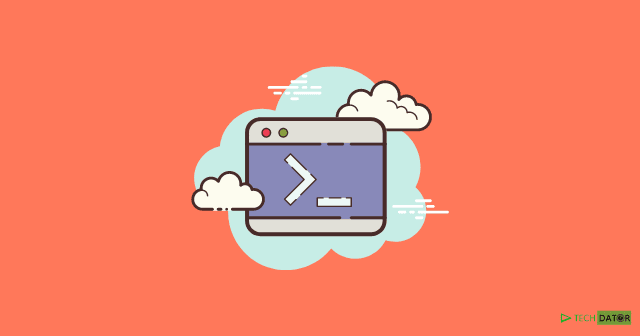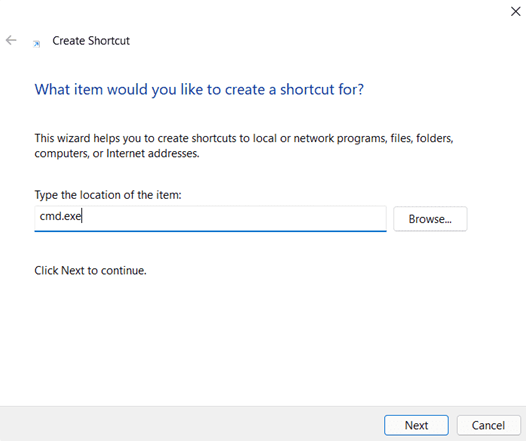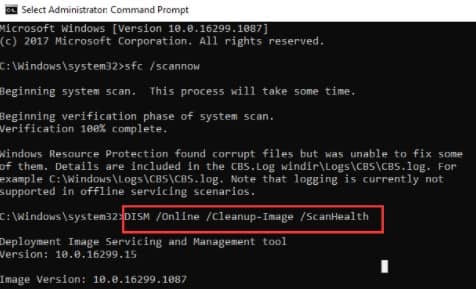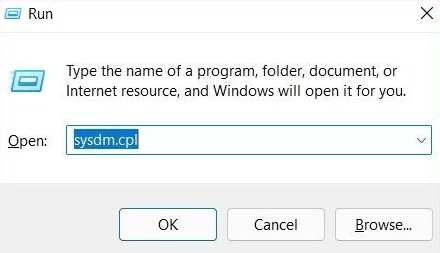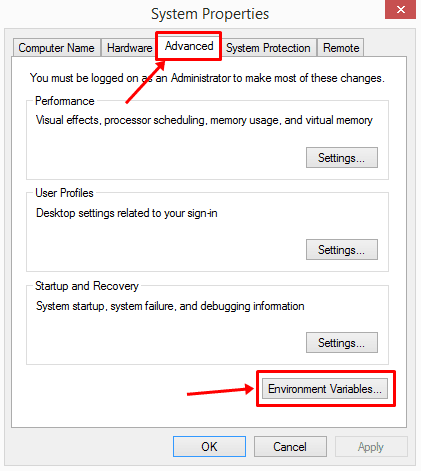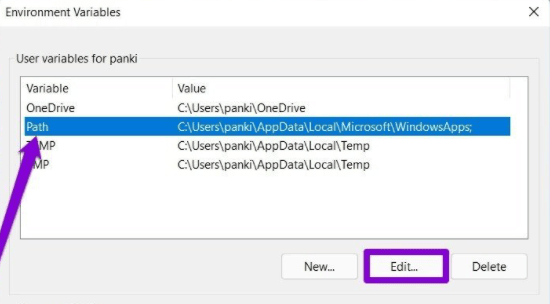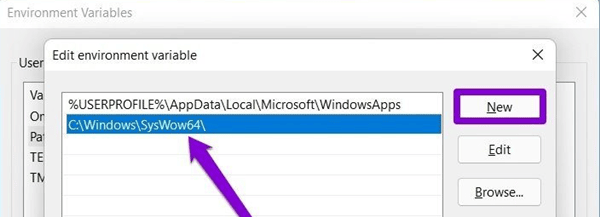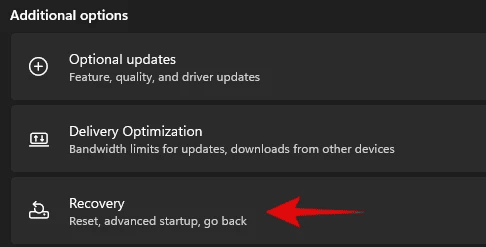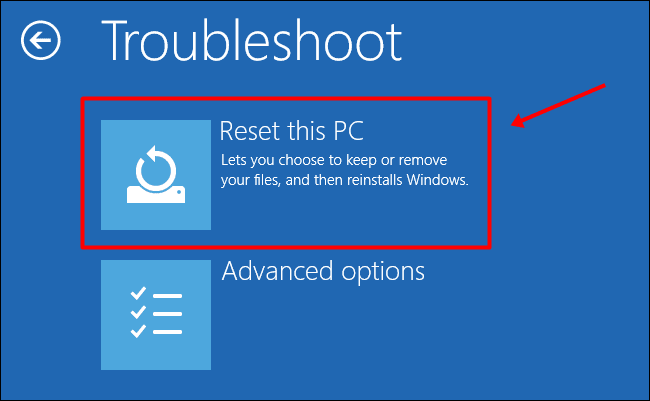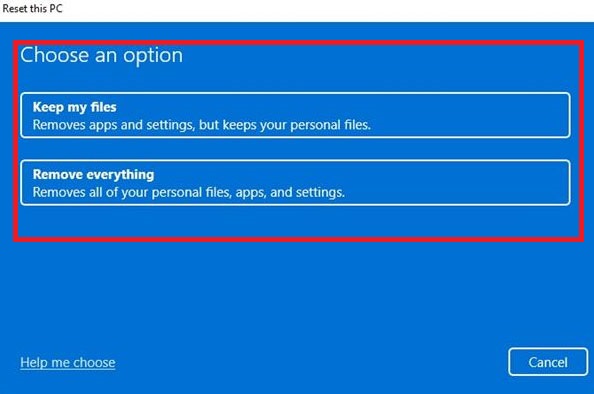But people who use windows 11 now also face Command Prompt Not Working issue. There are multiple reasons for this: corrupted system files, missing environment variable third-party antivirus, incomplete windows updates, and more. So we make a comprehensive guide and list all the best ways to fix Command Prompt Not Working on Windows 11. Try these one by one and you can get the solution. Also Read- How to Turn Off / Disable Windows 11 Firewall
Best Ways to Fix CMD Not Opening or Working in Windows 11
Fixing this issue is no big deal so anybody can apply our below methods and fix it. You just need to follow these steps carefully.
Best Ways to Fix CMD Not Opening or Working in Windows 11Fix 1: Disable AntivirusFix 2: Create a ShortcutFix 3: Perform a System File Check and DISMFix 4: Change System Environment Variables PathFix 5: Perform a System Reset
Fix 1: Disable Antivirus
Antivirus is a very aggressive tool while protecting your pc against multiple types of threats and cyberattacks. Sometimes, it can also detect your system files as viruses, preventing them from running. So there is some windows program such as command prompt that fall into this and are not open because of antivirus. So I recommend you disable your antivirus for some time and try to run a command prompt and see if it is working or not. Disabling antivirus will not harm your pc as your pc functionality may improve.
Fix 2: Create a Shortcut
If you’re having trouble opening the Command Prompt because you’re having problems with the Start menu or the Windows Search, you can try creating a shortcut to it in your desktop. Here’s how to do it: That’s it. Now, whenever you want to open the command prompt, just double click on the shortcut and it will open.
Fix 3: Perform a System File Check and DISM
Another reason Command Prompt may not function properly for you is if one or more system files are corrupted or missing. If this is the case, you can try running an SFC (System File Checker) scan on your computer to detect and repair any corrupted or missing system files. Here’s how to do it.
It is possible that this process will take some time. If the scan is successful in detecting and fixing files, you’ll see a message that says something like ‘Windows Resource Protection found corrupt files and successfully repaired them.’ If the SFC scan does not reveal any problems, you can try running a DISM scan, which stands for Deployment Image Servicing and Management, instead. Similar to an SFC scan, DISM can repair system images and files on your Windows system. Here’s how to get it to work:
Once everything is complete, try opening Command Prompt and check whether the not working issue is solved. If this doesn’t help, follow our next fix.
Fix 4: Change System Environment Variables Path
The Command Prompt may not work or run commands if there are problems with the environment variables path on your computer. To fix this, you can create a new path by following the steps outlined in this section. Once done, restart your PC for the changes to apply.
Fix 5: Perform a System Reset
A system reset is like a factory reset for a PC. It restores every function and helps get everything back to normal. However, all applications will be uninstalled. A system reset will for sure fix your command prompt not working issue. Follow these simple steps: Depending on your selection, If you choose the keep my files option, your files and folders present on C Driver won’t be deleted. However, if you choose to delete everything, it will act like a factory reset or proper Windows installation. Well, that’s all we have here about how you can fix the command prompt not working issue in Windows 11. We hope you find this guide helpful.